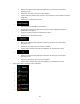Owner's Manual
Table Of Contents
- Quick Reference Guide
- Owners Manual
- Reset
- DEMO Mode
- Table of Contents
- Supplied Accessories
- Parts & Controls
- Operating Instructions
- Getting Started
- Radio/RBDS
- CD/MP3/WMA/AAC
- DVD
- Setup
- Setup Operation
- General Setup
- Sound Setup
- Sound Setup Operation
- Car Specific Sound Setup
- Setting the MX (Media Xpander)
- Equalizer Presets (EQ Presets)
- Quick Sound Setup
- Adjusting the Time Correction (TCR)
- Adjusting the Crossover Settings (X-Over)
- Adjusting the Parametric Equalizer Curve (Parametric EQ)
- Other Setting
- Setting Defeat
- About Time Correction
- About the Crossover
- Source Setup
- BLUETOOTH Setup
- Camera Setup
- BLUETOOTH Operation
- Auxiliary Device (Optional)
- Applying TuneIt
- Camera Operation (Optional)
- USB Memory (Optional)
- iPod/iPhone (Optional)
- Pandora internet radio (Optional)
- SiriusXM Satellite Radio (Optional)
- Receiving Channels with the SiriusXM Tuner
- Tuning Channels by Category
- Changing the Display
- Checking the SiriusXM Radio ID Number
- Storing Channel Presets
- Tuning Channels Using Presets
- Search Function
- Selecting the Channel Directly
- Storing the Desired Song/Artist
- Receiving and Tuning to an Alert
- Replay Function
- Parental Control Function
- Using Jump Memory and Jump Recall Function
- Information
- Installation and Connections
- Troubleshooting
- Messages
- Specs
- Navigation User Manual
- HERE Maps Update Registration Card
- Warranty
61
4 Off-road navigation
When first started, Alpine unit calculates routes using the road network of the high quality vector maps
provided with the product.
You can switch the application to off-road mode from the Navigation menu. Tap ,
, and then .
Most of the procedures described for on-road navigation also apply to off-road navigation. However, there
are some that are not available in this navigation mode (for example you cannot open the itinerary as you
have no maneuvers just route points and straight lines between them).
4.1 Selecting the destination of the route
Selecting the start point or a destination (waypoint or final destination) is the same as described at on-
road navigation. The only difference is that route points are linked to form a route with straight lines
regardless of the road network and traffic regulations.
4.2 Navigating in off-road mode
The real difference between the on-road and off-road modes is the navigation itself. When you are on the
Map screen with an off-road route:
your position and heading is not aligned with the nearest road and
there is no turn by turn navigation just a recommended direction.
You see a straight line drawn between your current position and the next destination to reach. The Turn
Preview field in the top left corner shows an arrow with your bearing and the distance of the next
destination.
When you reach a waypoint, the straight line will show the direction to the next destination.
When you reach the final destination, navigation ends.