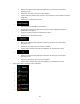Owner's Manual
Table Of Contents
- Quick Reference Guide
- Owners Manual
- Reset
- DEMO Mode
- Table of Contents
- Supplied Accessories
- Parts & Controls
- Operating Instructions
- Getting Started
- Radio/RBDS
- CD/MP3/WMA/AAC
- DVD
- Setup
- Setup Operation
- General Setup
- Sound Setup
- Sound Setup Operation
- Car Specific Sound Setup
- Setting the MX (Media Xpander)
- Equalizer Presets (EQ Presets)
- Quick Sound Setup
- Adjusting the Time Correction (TCR)
- Adjusting the Crossover Settings (X-Over)
- Adjusting the Parametric Equalizer Curve (Parametric EQ)
- Other Setting
- Setting Defeat
- About Time Correction
- About the Crossover
- Source Setup
- BLUETOOTH Setup
- Camera Setup
- BLUETOOTH Operation
- Auxiliary Device (Optional)
- Applying TuneIt
- Camera Operation (Optional)
- USB Memory (Optional)
- iPod/iPhone (Optional)
- Pandora internet radio (Optional)
- SiriusXM Satellite Radio (Optional)
- Receiving Channels with the SiriusXM Tuner
- Tuning Channels by Category
- Changing the Display
- Checking the SiriusXM Radio ID Number
- Storing Channel Presets
- Tuning Channels Using Presets
- Search Function
- Selecting the Channel Directly
- Storing the Desired Song/Artist
- Receiving and Tuning to an Alert
- Replay Function
- Parental Control Function
- Using Jump Memory and Jump Recall Function
- Information
- Installation and Connections
- Troubleshooting
- Messages
- Specs
- Navigation User Manual
- HERE Maps Update Registration Card
- Warranty
57
4. Or if you cannot find a good alternative, tap and scroll down for routes with
different routing methods.
5. Select one of the route alternatives then tap to return to the Map screen. The
software recalculates the route. The orange line now shows the new recommended route.
3.4 Saving a location as an Address Book entry
You can add any location to the Address Book, the list of frequently used destinations. Planning a route to
one of these destinations was described earlier.
1. Select a destination as described before. It can be an address, a Place, any location on the map, a
previously used destination from History, a coordinate or a location where a photo was taken.
2. When the full screen map appears with the selected location in the middle, tap
.
3. Tap .
4. (optional) Using the keyboard, you can change the name offered for the Address Book entry.
5. Tap to save the location as a new frequent destination.