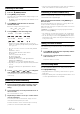Owner's Manual
Table Of Contents
- AV Quick Reference Guide
- Navigation Quick Reference Guide
- Owners Manual
- Reset
- Features
- Table of Contents
- Getting Started
- Common Operations
- Radio / HD Radio / RBDS
- Listening to the Radio
- Presetting Stations Manually
- Presetting Stations Automatically
- Tuning to Preset Stations
- Forced Analog Mode
- Receiving a Multicast (HD Radio mode only)
- PTY (Program Type) Tuning (Analog Broadcasts only)
- Displaying Radio Text
- Storing the tag information (HD Radio mode only)
- About the Feature Logos
- CD / MP3 / WMA / AAC
- DVD
- Playing a Disc
- Stopping Playback (PRE STOP)
- Stopping Playback
- Fast-forwarding / Fast-reversing
- Finding the Beginnings of Chapters / Tracks / Files
- Playing Still Frames (Pausing)
- Forward frame-by-frame Playback
- Slow Motion Playback
- Selecting Folders
- Repeat Playback
- Searching by Title Number
- Searching Directly by Chapter Number
- Searching for a Desired Video File
- Switching the Angle
- Switching the Audio Tracks
- Switching the Subtitles (Subtitle Language)
- About DivX
- Setup
- Navigating the Menus
- General Setup
- Sound Setup
- Sound Setup Operation
- Setting the Balance / Fader / Subwoofer
- Setting the MX (Media Xpander)
- Equalizer Presets (Bass Max EQ)
- Adjusting the Parametric Equalizer Curve (Parametric EQ)
- Adjusting the Time Correction (Time Correction)
- Adjusting the Crossover Settings (X-OVER)
- Setting Defeat
- Volume Setting
- Setting the Volume for Each Source
- About Time Correction
- About the Crossover
- Source Setup
- BLUETOOTH Setup
- BLUETOOTH Setup Operation
- BLUETOOTH Setting
- Displaying BLUETOOTH Information
- Registering the BLUETOOTH Device
- Automatic Connection setting
- Setting the Passcode
- Changing the Character Code of the Phone Book
- Setting Received Calls Automatically
- Setting the time for automatic reception of a call
- Selecting the Output Speaker
- Adjusting the Ring Tone Volume
- Adjusting the Microphone Level
- Adjusting the Caller Volume
- Deleting All the Histories
- Camera Setup
- Bluetooth Operation
- Auxiliary Device (Optional)
- Camera Operation (Optional)
- SiriusXM Satellite Radio (Optional)
- Receiving Channels with the SiriusXM Tuner
- Tuning Channels by Category
- Changing the Display
- Checking the SiriusXM Radio ID Number
- Storing Channel Presets
- Tuning Channels using Presets
- Search Function
- Selecting the Channel directly
- Storing the desired Song / Artist
- Receiving and Tuning to an Alert
- Replay Function
- Parental Lock Function
- Using Jump Memory and Jump Recall function
- Storing the Tag information
- USB Memory (Optional)
- iPod / iPhone (Optional)
- Pandora internet radio (optional)
- Information
- Troubleshooting
- Messages
- Specs
- Installation and Connections
- Navigation Software User Manual
- Alpine Map Update Instructions
- Scan of CD-ROM
- Warranty
38-EN
On DVD mode, menu screens may appear automatically. If this
happens, perform the operation described below to start playback.
Direct Menu Operations
Touch the DVD menu directly.
Menu Operations
1
Touch [Key].
The menu operation mode will be displayed.
Touch [] [] to change the Key panel location
from right to left or vice-versa.
Touch [Return] to return to the previous display.
2
Select a desired menu item by touching [], [],
[] or [].
• Touching [] in the operation panel returns to the screen in
step 1.
• Touching [Key] displays the Numeric Keypad Input Mode
screen.
For details of the Numeric Keypad Input Mode screen, refer to
“Numeric Keypad Input Operations” (page 38).
3
Touch [Enter] to confirm the selected item.
1
Touch [10KEY] of Bottom banner.
The numeric keypad input mode screen appears
If [10KEY] is not displayed, touch [<<] in the bottom banner
to display [10KEY].
2
Touch a desired number.
Touch [] to delete an entered number.
Touch [Delete All] to delete all entered number.
3
Touch [Enter] on the numeric keypad mode screen
to confirm your selection.
Touch [] to hide the keypad display.
When a DVD contains two or more titles, the top menu screen appears.
Touch [TOP MENU] of Bottom banner.
The top menu screen appears.
• To perform necessary operations, refer to “If a Menu Screen
Appears” (page 38).
With a DVD having two or more menus, a menu screen will appear for
the programs available, in addition to the main programs.
Touch [MENU] of Bottom banner.
The Root menu screen appears.
• To perform necessary operations, refer to “If a Menu Screen
Appears” (page 38).
Stopping Playback (PRE STOP)
Touch the stop button during playback to stop playback. That position is
stored in the memory.
1
Touch [] during playback.
“Pre ” indicator and [] in the middle of the screen are
displayed.
2
Touch [/ll] in the PRE STOP mode or touch [] in
the middle of the screen.
Playback starts from the position at which it was stopped.
• For some discs, the position at which playback was stopped may not
be accurate.
If a Menu Screen Appears
• Some operations cannot be performed depending on the disc.
Numeric Keypad Input Operations
Displaying the Top Menu Screen
Displaying the Menu Screen