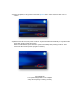Owner's Manual
Table Of Contents
- AV Quick Reference Guide
- Navigation Quick Reference Guide
- Owners Manual
- Reset
- Features
- Table of Contents
- Getting Started
- Common Operations
- Radio / HD Radio / RBDS
- Listening to the Radio
- Presetting Stations Manually
- Presetting Stations Automatically
- Tuning to Preset Stations
- Forced Analog Mode
- Receiving a Multicast (HD Radio mode only)
- PTY (Program Type) Tuning (Analog Broadcasts only)
- Displaying Radio Text
- Storing the tag information (HD Radio mode only)
- About the Feature Logos
- CD / MP3 / WMA / AAC
- DVD
- Playing a Disc
- Stopping Playback (PRE STOP)
- Stopping Playback
- Fast-forwarding / Fast-reversing
- Finding the Beginnings of Chapters / Tracks / Files
- Playing Still Frames (Pausing)
- Forward frame-by-frame Playback
- Slow Motion Playback
- Selecting Folders
- Repeat Playback
- Searching by Title Number
- Searching Directly by Chapter Number
- Searching for a Desired Video File
- Switching the Angle
- Switching the Audio Tracks
- Switching the Subtitles (Subtitle Language)
- About DivX
- Setup
- Navigating the Menus
- General Setup
- Sound Setup
- Sound Setup Operation
- Setting the Balance / Fader / Subwoofer
- Setting the MX (Media Xpander)
- Equalizer Presets (Bass Max EQ)
- Adjusting the Parametric Equalizer Curve (Parametric EQ)
- Adjusting the Time Correction (Time Correction)
- Adjusting the Crossover Settings (X-OVER)
- Setting Defeat
- Volume Setting
- Setting the Volume for Each Source
- About Time Correction
- About the Crossover
- Source Setup
- BLUETOOTH Setup
- BLUETOOTH Setup Operation
- BLUETOOTH Setting
- Displaying BLUETOOTH Information
- Registering the BLUETOOTH Device
- Automatic Connection setting
- Setting the Passcode
- Changing the Character Code of the Phone Book
- Setting Received Calls Automatically
- Setting the time for automatic reception of a call
- Selecting the Output Speaker
- Adjusting the Ring Tone Volume
- Adjusting the Microphone Level
- Adjusting the Caller Volume
- Deleting All the Histories
- Camera Setup
- Bluetooth Operation
- Auxiliary Device (Optional)
- Camera Operation (Optional)
- SiriusXM Satellite Radio (Optional)
- Receiving Channels with the SiriusXM Tuner
- Tuning Channels by Category
- Changing the Display
- Checking the SiriusXM Radio ID Number
- Storing Channel Presets
- Tuning Channels using Presets
- Search Function
- Selecting the Channel directly
- Storing the desired Song / Artist
- Receiving and Tuning to an Alert
- Replay Function
- Parental Lock Function
- Using Jump Memory and Jump Recall function
- Storing the Tag information
- USB Memory (Optional)
- iPod / iPhone (Optional)
- Pandora internet radio (optional)
- Information
- Troubleshooting
- Messages
- Specs
- Installation and Connections
- Navigation Software User Manual
- Alpine Map Update Instructions
- Scan of CD-ROM
- Warranty
2.5) Remove the SD card when prompted as follows, and then press “Continue” to reset your system.
Note: For INE-S920HD, please take the face plate off to take the SD card out before pressing
Continue.
After a successful retrieval of system information, proceed to Step 3.
Step 3. Download a Map update with “NaviExtras Toolbox” using the SD card with device
information,
Steps below describe how to check for and download Map updates. If the product was purchased within
30 days of a new map release, you may quality for a free map update per the Latest Map Guarantee. The
30 day grace period begins after the first GPS fix. Alternatively, you could also purchase other updates
through the “Catalogue” menu by following the instructions on the “NaviExtras Toolbox”.
3.1) Insert the SD card with system information into a SD slot connected to your PC and start the
“NaviExtras Toolbox”. When prompted, enter the login name and password that you registered
with at Step 1 above. Your Navigation model will be automatically recognized form the
information in the SD card. If a free Map update is available, it will be shown in the “Updates”
menu screen as shown below. You can also browse and purchase available map and other data
packages for your model via the Catalogue menu.