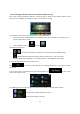Owner's Manual
Table Of Contents
- AV Quick Reference Guide
- Navigation Quick Reference Guide
- Owners Manual
- Reset
- Features
- Table of Contents
- Getting Started
- Common Operations
- Radio / HD Radio / RBDS
- Listening to the Radio
- Presetting Stations Manually
- Presetting Stations Automatically
- Tuning to Preset Stations
- Forced Analog Mode
- Receiving a Multicast (HD Radio mode only)
- PTY (Program Type) Tuning (Analog Broadcasts only)
- Displaying Radio Text
- Storing the tag information (HD Radio mode only)
- About the Feature Logos
- CD / MP3 / WMA / AAC
- DVD
- Playing a Disc
- Stopping Playback (PRE STOP)
- Stopping Playback
- Fast-forwarding / Fast-reversing
- Finding the Beginnings of Chapters / Tracks / Files
- Playing Still Frames (Pausing)
- Forward frame-by-frame Playback
- Slow Motion Playback
- Selecting Folders
- Repeat Playback
- Searching by Title Number
- Searching Directly by Chapter Number
- Searching for a Desired Video File
- Switching the Angle
- Switching the Audio Tracks
- Switching the Subtitles (Subtitle Language)
- About DivX
- Setup
- Navigating the Menus
- General Setup
- Sound Setup
- Sound Setup Operation
- Setting the Balance / Fader / Subwoofer
- Setting the MX (Media Xpander)
- Equalizer Presets (Bass Max EQ)
- Adjusting the Parametric Equalizer Curve (Parametric EQ)
- Adjusting the Time Correction (Time Correction)
- Adjusting the Crossover Settings (X-OVER)
- Setting Defeat
- Volume Setting
- Setting the Volume for Each Source
- About Time Correction
- About the Crossover
- Source Setup
- BLUETOOTH Setup
- BLUETOOTH Setup Operation
- BLUETOOTH Setting
- Displaying BLUETOOTH Information
- Registering the BLUETOOTH Device
- Automatic Connection setting
- Setting the Passcode
- Changing the Character Code of the Phone Book
- Setting Received Calls Automatically
- Setting the time for automatic reception of a call
- Selecting the Output Speaker
- Adjusting the Ring Tone Volume
- Adjusting the Microphone Level
- Adjusting the Caller Volume
- Deleting All the Histories
- Camera Setup
- Bluetooth Operation
- Auxiliary Device (Optional)
- Camera Operation (Optional)
- SiriusXM Satellite Radio (Optional)
- Receiving Channels with the SiriusXM Tuner
- Tuning Channels by Category
- Changing the Display
- Checking the SiriusXM Radio ID Number
- Storing Channel Presets
- Tuning Channels using Presets
- Search Function
- Selecting the Channel directly
- Storing the desired Song / Artist
- Receiving and Tuning to an Alert
- Replay Function
- Parental Lock Function
- Using Jump Memory and Jump Recall function
- Storing the Tag information
- USB Memory (Optional)
- iPod / iPhone (Optional)
- Pandora internet radio (optional)
- Information
- Troubleshooting
- Messages
- Specs
- Installation and Connections
- Navigation Software User Manual
- Alpine Map Update Instructions
- Scan of CD-ROM
- Warranty
24
• any of the above, starting the search with the ZIP code (page 36)
You can also search for an address with the free form search (page 48).
3.1.1.1 Entering an address (United States)
To enter an address as the destination, do as follows:
1. In the Navigation menu, tap the following buttons: , .
2. By default, the software proposes the country and state where you are. If needed, tap
, enter the first few letters of the destination country or state on the keyboard,
and select one from the list. If you select a country without a state, you can search for a city/town in
all its states.
3. Select a new city/town:
a. Tap . The city/town of your current location is offered by default. For a
local search, tap to accept it, otherwise continue with entering the destination
city/town name.
b. Start entering the name of the city/town on the keyboard.
c. Find the city/town you need:
• The most likely city/town name is always shown in the input field. To accept it, tap
.
• If the desired name does not show up, the names that match the string appear in a
list after entering a couple of characters (to open the list of results before it appears
automatically, tap ). Select the city/town from the list.