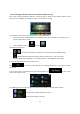Owner's Manual
Table Of Contents
- AV Quick Reference Guide
- Navigation Quick Reference Guide
- Owners Manual
- Reset
- Features
- Table of Contents
- Getting Started
- Common Operations
- Radio / HD Radio / RBDS
- Listening to the Radio
- Presetting Stations Manually
- Presetting Stations Automatically
- Tuning to Preset Stations
- Forced Analog Mode
- Receiving a Multicast (HD Radio mode only)
- PTY (Program Type) Tuning (Analog Broadcasts only)
- Displaying Radio Text
- Storing the tag information (HD Radio mode only)
- About the Feature Logos
- CD / MP3 / WMA / AAC
- DVD
- Playing a Disc
- Stopping Playback (PRE STOP)
- Stopping Playback
- Fast-forwarding / Fast-reversing
- Finding the Beginnings of Chapters / Tracks / Files
- Playing Still Frames (Pausing)
- Forward frame-by-frame Playback
- Slow Motion Playback
- Selecting Folders
- Repeat Playback
- Searching by Title Number
- Searching Directly by Chapter Number
- Searching for a Desired Video File
- Switching the Angle
- Switching the Audio Tracks
- Switching the Subtitles (Subtitle Language)
- About DivX
- Setup
- Navigating the Menus
- General Setup
- Sound Setup
- Sound Setup Operation
- Setting the Balance / Fader / Subwoofer
- Setting the MX (Media Xpander)
- Equalizer Presets (Bass Max EQ)
- Adjusting the Parametric Equalizer Curve (Parametric EQ)
- Adjusting the Time Correction (Time Correction)
- Adjusting the Crossover Settings (X-OVER)
- Setting Defeat
- Volume Setting
- Setting the Volume for Each Source
- About Time Correction
- About the Crossover
- Source Setup
- BLUETOOTH Setup
- BLUETOOTH Setup Operation
- BLUETOOTH Setting
- Displaying BLUETOOTH Information
- Registering the BLUETOOTH Device
- Automatic Connection setting
- Setting the Passcode
- Changing the Character Code of the Phone Book
- Setting Received Calls Automatically
- Setting the time for automatic reception of a call
- Selecting the Output Speaker
- Adjusting the Ring Tone Volume
- Adjusting the Microphone Level
- Adjusting the Caller Volume
- Deleting All the Histories
- Camera Setup
- Bluetooth Operation
- Auxiliary Device (Optional)
- Camera Operation (Optional)
- SiriusXM Satellite Radio (Optional)
- Receiving Channels with the SiriusXM Tuner
- Tuning Channels by Category
- Changing the Display
- Checking the SiriusXM Radio ID Number
- Storing Channel Presets
- Tuning Channels using Presets
- Search Function
- Selecting the Channel directly
- Storing the desired Song / Artist
- Receiving and Tuning to an Alert
- Replay Function
- Parental Lock Function
- Using Jump Memory and Jump Recall function
- Storing the Tag information
- USB Memory (Optional)
- iPod / iPhone (Optional)
- Pandora internet radio (optional)
- Information
- Troubleshooting
- Messages
- Specs
- Installation and Connections
- Navigation Software User Manual
- Alpine Map Update Instructions
- Scan of CD-ROM
- Warranty
23
3 On-road navigation
When first started, Alpine unit calculates routes using the road network of the high quality vector maps
provided with the product.
You can set up your route in different ways:
• If you need a route for immediate navigation, you can select the destination and start navigating to
it right away (normal navigation).
• You can also plan a route independently of your current GPS position or even without GPS
reception (to achieve this, you need to turn off the GPS receiver and set a new starting point in
Route / Edit Route by tapping the flag icon at the current position).
You can plan routes with multiple destinations. Select the first destination. Then select a second
destination and add it to your route to create a multi-point route. You can add as many destinations to
your route as you like.
You can also use Alpine unit for off-road navigation. For details, see page 63.
3.1 Selecting the destination of a route
The software offers you several ways of choosing your destination:
• Enter a full address or a part of an address, for example a street name without a house number or
the names of two intersecting streets (page 23).
• Enter an address with ZIP code (page 36). This way you do not need to select the name of the
city/town and the search for street names might be faster as well.
• Use a built-in Place of Interest as your destination (page 39).
• Use the free form search to find an address or Place (page 48).
• Select a location on the map with the Find on Map feature (page 49).
• Use a previously saved Address Book entry (page 50).
• Select a location from the History of previously used destinations (page 51).
• Enter the coordinate of the destination (page 52).
• Use the location where a photo was taken (page 53).
3.1.1 Entering an address or a part of the address
If you know at least a part of the address, it is the quickest way to select the destination of the route.
Using the same screen, you can find an address by entering:
• the exact address, including house number
• the center of a city/town
• an intersection
• the midpoint of a street