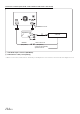Owner's Manual
Table Of Contents
- AV Quick Reference Guide
- Navigation Quick Reference Guide
- Owners Manual
- Reset
- Features
- Table of Contents
- Getting Started
- Common Operations
- Radio / HD Radio / RBDS
- Listening to the Radio
- Presetting Stations Manually
- Presetting Stations Automatically
- Tuning to Preset Stations
- Forced Analog Mode
- Receiving a Multicast (HD Radio mode only)
- PTY (Program Type) Tuning (Analog Broadcasts only)
- Displaying Radio Text
- Storing the tag information (HD Radio mode only)
- About the Feature Logos
- CD / MP3 / WMA / AAC
- DVD
- Playing a Disc
- Stopping Playback (PRE STOP)
- Stopping Playback
- Fast-forwarding / Fast-reversing
- Finding the Beginnings of Chapters / Tracks / Files
- Playing Still Frames (Pausing)
- Forward frame-by-frame Playback
- Slow Motion Playback
- Selecting Folders
- Repeat Playback
- Searching by Title Number
- Searching Directly by Chapter Number
- Searching for a Desired Video File
- Switching the Angle
- Switching the Audio Tracks
- Switching the Subtitles (Subtitle Language)
- About DivX
- Setup
- Navigating the Menus
- General Setup
- Sound Setup
- Sound Setup Operation
- Setting the Balance / Fader / Subwoofer
- Setting the MX (Media Xpander)
- Equalizer Presets (Bass Max EQ)
- Adjusting the Parametric Equalizer Curve (Parametric EQ)
- Adjusting the Time Correction (Time Correction)
- Adjusting the Crossover Settings (X-OVER)
- Setting Defeat
- Volume Setting
- Setting the Volume for Each Source
- About Time Correction
- About the Crossover
- Source Setup
- BLUETOOTH Setup
- BLUETOOTH Setup Operation
- BLUETOOTH Setting
- Displaying BLUETOOTH Information
- Registering the BLUETOOTH Device
- Automatic Connection setting
- Setting the Passcode
- Changing the Character Code of the Phone Book
- Setting Received Calls Automatically
- Setting the time for automatic reception of a call
- Selecting the Output Speaker
- Adjusting the Ring Tone Volume
- Adjusting the Microphone Level
- Adjusting the Caller Volume
- Deleting All the Histories
- Camera Setup
- Bluetooth Operation
- Auxiliary Device (Optional)
- Camera Operation (Optional)
- SiriusXM Satellite Radio (Optional)
- Receiving Channels with the SiriusXM Tuner
- Tuning Channels by Category
- Changing the Display
- Checking the SiriusXM Radio ID Number
- Storing Channel Presets
- Tuning Channels using Presets
- Search Function
- Selecting the Channel directly
- Storing the desired Song / Artist
- Receiving and Tuning to an Alert
- Replay Function
- Parental Lock Function
- Using Jump Memory and Jump Recall function
- Storing the Tag information
- USB Memory (Optional)
- iPod / iPhone (Optional)
- Pandora internet radio (optional)
- Information
- Troubleshooting
- Messages
- Specs
- Installation and Connections
- Navigation Software User Manual
- Alpine Map Update Instructions
- Scan of CD-ROM
- Warranty
3
Table of contents
1 Warnings and Safety information ........................................................................................... 6
2 Getting started ........................................................................................................................... 7
2.1 Buttons and other controls on the screen ....................................................................................... 8
2.1.1 Using keyboards.......................................................................................................................................... 9
2.1.2 Beyond single screen tap........................................................................................................................... 10
2.2 Map screen .................................................................................................................................. 11
2.2.1 Navigating on the map .............................................................................................................................. 11
2.2.2 Position markers........................................................................................................................................ 14
2.2.2.1 Vehimarker and Lock-on-Road .................................................................................................................................. 14
2.2.2.2 Selected map location (Cursor) and selected map object ........................................................................................ 14
2.2.3 Objects on the map .................................................................................................................................... 14
2.2.3.1 Streets and roads......................................................................................................................................................... 14
2.2.3.2 Turn preview and Next street ..................................................................................................................................... 15
2.2.3.3 Lane information and Signposts ................................................................................................................................ 16
2.2.3.4 Junction view ............................................................................................................................................................... 16
2.2.3.5 Freeway exit services .................................................................................................................................................. 17
2.2.3.6 3D object types ............................................................................................................................................................ 17
2.2.3.7 Elements of the active route ....................................................................................................................................... 18
2.2.3.8 Traffic events ............................................................................................................................................................... 18
2.2.4 Manipulating the map ............................................................................................................................... 19
2.2.5 Checking the details of the current position (Where Am I?)..................................................................... 21
2.3 Navigation menu ......................................................................................................................... 22
3 On-road navigation ................................................................................................................. 23
3.1 Selecting the destination of a route .............................................................................................. 23
3.1.1 Entering an address or a part of the address .............................................................................................. 23
3.1.1.1 Entering an address (United States) .......................................................................................................................... 24
3.1.1.2 Entering an address (Canada) ................................................................................................................................... 26
3.1.1.3 Entering an address (Mexico) .................................................................................................................................... 28
3.1.1.4 Entering an address starting with the street name (in the United States only) ...................................................... 30
3.1.1.5 Entering the midpoint of a street as the destination ................................................................................................. 32
3.1.1.6 Selecting an intersection as the destination .............................................................................................................. 33
3.1.1.7 Selecting a city/town center as the destination ......................................................................................................... 35
3.1.1.8 Entering an address with a ZIP code ........................................................................................................................ 36
3.1.1.9 Tips on entering addresses quickly ............................................................................................................................ 38
3.1.2 Selecting the destination from the Places of Interest ................................................................................ 39
3.1.2.1 Quick search for a Place of Interest .......................................................................................................................... 39
3.1.2.2 Searching for a Place of Interest using preset categories ....................................................................................... 40
3.1.2.3 Searching for a Place of Interest by category ........................................................................................................... 42