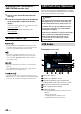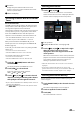Owner's Manual
Table Of Contents
- Operating Instructions
- PRECAUTIONS
- WARNING
- Getting Started
- Setup
- Setup Operation
- Device Setup
- Function Setup
- System Setup
- Sound Setup
- Apple CarPlay (Optional)
- Android Auto (Optional)
- Radio/HD Radio™/RBDS
- USB Flash drive (Optional)
- iPod mode on iPhone (Optional)
- SiriusXM Satellite Radio Operation (Optional)
- SiriusXM Tuner operation:
- Receiving Channels with the SiriusXM Tuner
- Selecting the Channel
- Selecting the Channel Directly
- Tuning Channels by Category
- Checking the SiriusXM Radio ID Number
- Storing Channel Presets
- Tuning Channels using Presets
- Replay Function
- Listening to the Recommended Channels “For You”
- Listening to Related Channels
- Setting Notifications
- Viewing Listening History
- Listener Settings
- Subscribing to SiriusXM by Phone
- Displaying the System Information
- Receiving Support by Phone
- Setting Your Location
- Banner advisory messages
- HDMI Device (Optional)
- Bluetooth Operation
- Hands-free Phone Control
- Bluetooth Audio
- Auxiliary Device (Optional)
- Camera Operation (Optional)
- iDataLink Operation
- Dash Cam (Drive Recorder) Operation (Optional)
- Information
- Installation and Connections
- WARNING
- CAUTION
- Precautions
- Accessory List
- Installation
- Caution concerning the installation location
- Mounting the Microphone
- Mounting the GPS Antenna inside the vehicle
- Note on using HDMI Connection Cables
- Position Adjustment and Mounting Dimensions of the Display (iLX-F509/iLX-F511 only)
- Adjusting the display position (iLX-F509/iLX-F511)
- Installation example using the Original Mounting Bracket
- Adjust the up-down position of the Display unit (iLX-F509/iLX-F511)
- Install the display unit (iLX-F509/iLX-F511)
- Connections
- System Example
- Quick Reference Guide
- Warranty
49-EN
Preset list
Displays the preset stations with a short touch.
Touch for at least 2 seconds to memorize the current
station as a preset station.
Album art display
Receiving Channels with the SiriusXM
Tuner
About SiriusXM® Radio
SiriusXM is where moments happen. The widest, deepest
variety of music, ad-free. More games, more sports, more
coverage than anywhere. The most extensive
entertainment, complete news coverage and every kind of
comedy. Listen in your car, on your phone, online and at
home. A SiriusXM Vehicle Tuner and subscription are
required. For more information, visit www.siriusxm.com.
• The SiriusXM Satellite Radio controls on this unit are
available only when a SiriusXM Tuner is connected.
After you have found the SiriusXM Radio ID, you can
activate your radio. See “Checking the SiriusXM Radio ID
Number” (page 50).
In the USA, you can activate online or by calling SiriusXM
Listener care:
• Visit www.siriusxm.com/activatenow
• Call SiriusXM Listener Care at 1-866-635-2349
For Canadian Subscriptions, please contact:
• Visit www.siriusxm.ca/activate
• Call SiriusXM Customer Care at 1-888-539-7474
1 Touch the (HOME) button and select
SiriusXM mode.
The display shows the SiriusXM mode screen.
2 Touch [SXM ] to select a band.
Each touch changes the bands as follows:
SXM1
SXM2 SXM3 SXM1
3 Touch [ CH] or [CH ] to select the desired
channel. Touching and holding either button
will rapidly browse through the channels.
• Refer to the SiriusXM Tuner User Guide for details on how to
install the SiriusXM Tuner.
• The
, buttons provide the same functions above.
Selecting the Channel
1 Touch [ CH] or [CH ] .
Channel is switched to the previous or next channel,
and the channel selection screen is displayed, then the
selected channel is displayed in the focus position.
Focus position
Displays the Direct Tune screen (page 50).
2 Touch [ CH] or [CH ] or swipe left or right
while the channel selection screen is
displayed to move the target channel to the
center position.
When the received channel is in the center position, the
playback screen for the received channel is displayed if
you touch the channel in the center position or if
nothing is operated for about 10 seconds.
• When the channel cannot be received, the screen cannot be
displayed.
• If you touch a channel other than the one in the center
position and it can be received, you can switch the channel. If
the channel cannot be received, only the screen changes.
Selecting the Channel Directly
You can directly select the channel number by using the
numeric keypad.
1 Touch [DIRECT TUNE] on the channel selection
screen.
The numeric keypad input screen is displayed.
2 Touch to input the channel number.
3 Touch [GO].
The selected channel is received.