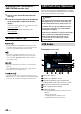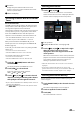Owner's Manual
Table Of Contents
- Operating Instructions
- PRECAUTIONS
- WARNING
- Getting Started
- Setup
- Setup Operation
- Device Setup
- Function Setup
- System Setup
- Sound Setup
- Apple CarPlay (Optional)
- Android Auto (Optional)
- Radio/HD Radio™/RBDS
- USB Flash drive (Optional)
- iPod mode on iPhone (Optional)
- SiriusXM Satellite Radio Operation (Optional)
- SiriusXM Tuner operation:
- Receiving Channels with the SiriusXM Tuner
- Selecting the Channel
- Selecting the Channel Directly
- Tuning Channels by Category
- Checking the SiriusXM Radio ID Number
- Storing Channel Presets
- Tuning Channels using Presets
- Replay Function
- Listening to the Recommended Channels “For You”
- Listening to Related Channels
- Setting Notifications
- Viewing Listening History
- Listener Settings
- Subscribing to SiriusXM by Phone
- Displaying the System Information
- Receiving Support by Phone
- Setting Your Location
- Banner advisory messages
- HDMI Device (Optional)
- Bluetooth Operation
- Hands-free Phone Control
- Bluetooth Audio
- Auxiliary Device (Optional)
- Camera Operation (Optional)
- iDataLink Operation
- Dash Cam (Drive Recorder) Operation (Optional)
- Information
- Installation and Connections
- WARNING
- CAUTION
- Precautions
- Accessory List
- Installation
- Caution concerning the installation location
- Mounting the Microphone
- Mounting the GPS Antenna inside the vehicle
- Note on using HDMI Connection Cables
- Position Adjustment and Mounting Dimensions of the Display (iLX-F509/iLX-F511 only)
- Adjusting the display position (iLX-F509/iLX-F511)
- Installation example using the Original Mounting Bracket
- Adjust the up-down position of the Display unit (iLX-F509/iLX-F511)
- Install the display unit (iLX-F509/iLX-F511)
- Connections
- System Example
- Quick Reference Guide
- Warranty
45-EN
Playback
1 Press the (HOME) button and select USB
mode.
The display shows the USB mode screen.
• When in USB Audio mode, touch [Music] to switch to
USB Video mode.
2 During the USB Video playback, touch the
screen to display the operation screen.
The USB Video operation screen is displayed for about 5
seconds.
3 Touch [ ] or [ ] to select the desired track
(file).
Returning to the beginning of the current (or previous)
track (file):
Touch [
].
Advancing to the beginning of the next track (file) :
Touch [
].
• The
, buttons provide the same functions above.
4 To pause playback, touch [ ].
Touching [ ] again will resume playback.
• For your safety, video is not displayed and only audio can be
heard while driving.
Fast-forwarding/Fast-reversing
1 During playback, touch and hold [ ]
(Fast-reverse) or touch and hold [
]
(Fast-forward).
• Touch and hold for more than 1 second to forward/
reverse at 2x speed. Keep touching to switch the
speed to 3x, 8x,16x and 32x.
2 Release [ ] or [ ] to return to normal
playback.
• The , buttons provide the same functions above.
• Touch or slide the Time Bar to fast-forward or fast-reverse.
Repeat Play
Touch [ ], [ ] or [ ] to select Repeat
Play mode.
All :
All files are repeatedly played back.
File
:
Only the file currently playing is repeatedly
played back.
Folder
:
Only files in a folder are repeatedly played
back.
Shuffle Play
Touch [ ] to select Shuffle Play mode.
On :
Files in the selected folder are played back in
random order. Files in the category are
played back only once until all files are
played back.
Off
:
Shuffle mode is Off.
Searching for a Desired file
1 Touch [ ] (Search).
2 Touch your desired Folder name or File name.
• When you select a Folder name, repeat the same procedure to
select another Folder name or File name.