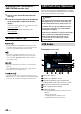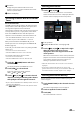Owner's Manual
Table Of Contents
- Operating Instructions
- PRECAUTIONS
- WARNING
- Getting Started
- Setup
- Setup Operation
- Device Setup
- Function Setup
- System Setup
- Sound Setup
- Apple CarPlay (Optional)
- Android Auto (Optional)
- Radio/HD Radio™/RBDS
- USB Flash drive (Optional)
- iPod mode on iPhone (Optional)
- SiriusXM Satellite Radio Operation (Optional)
- SiriusXM Tuner operation:
- Receiving Channels with the SiriusXM Tuner
- Selecting the Channel
- Selecting the Channel Directly
- Tuning Channels by Category
- Checking the SiriusXM Radio ID Number
- Storing Channel Presets
- Tuning Channels using Presets
- Replay Function
- Listening to the Recommended Channels “For You”
- Listening to Related Channels
- Setting Notifications
- Viewing Listening History
- Listener Settings
- Subscribing to SiriusXM by Phone
- Displaying the System Information
- Receiving Support by Phone
- Setting Your Location
- Banner advisory messages
- HDMI Device (Optional)
- Bluetooth Operation
- Hands-free Phone Control
- Bluetooth Audio
- Auxiliary Device (Optional)
- Camera Operation (Optional)
- iDataLink Operation
- Dash Cam (Drive Recorder) Operation (Optional)
- Information
- Installation and Connections
- WARNING
- CAUTION
- Precautions
- Accessory List
- Installation
- Caution concerning the installation location
- Mounting the Microphone
- Mounting the GPS Antenna inside the vehicle
- Note on using HDMI Connection Cables
- Position Adjustment and Mounting Dimensions of the Display (iLX-F509/iLX-F511 only)
- Adjusting the display position (iLX-F509/iLX-F511)
- Installation example using the Original Mounting Bracket
- Adjust the up-down position of the Display unit (iLX-F509/iLX-F511)
- Install the display unit (iLX-F509/iLX-F511)
- Connections
- System Example
- Quick Reference Guide
- Warranty
41-EN
4 Touch [ ], [ ] to change the radio frequency
up or down respectively.
In Manual mode, touch and hold to change the
frequency continuously.
• The
, buttons provide the same functions
above.
Presetting Stations Manually
1 Tune in a desired radio station you wish to
store in the preset memory by manual or
automatic seek tuning.
2 Touch and hold the preset button you want to
store for at least 2 seconds.
The selected station is stored.
3 Repeat the procedure to store up to 11 other
stations onto the same band.
To use this procedure for other bands, simply select the
desired band and repeat the procedure.
A total of 60 stations can be stored in the preset
memory
(12 stations for each band; FM1, FM2, FM3, AM1 or
AM2).
Presetting Stations Automatically
The tuner can automatically seek and store 12 strong
stations in the selected band in ascending order of
frequency.
Select the desired band then touch and hold
[Auto Preset].
The tuner automatically seeks and stores 12 strong stations
into the preset list in ascending order of frequency.
When automatic storing has completed, the station stored
in the preset 1 is selected.
• If no stations are stored, the tuner will return to the original
station you were listening to before the automatic storing
procedure began.
• You can cancel this process by touching [Auto Preset] while
the tuner is automatically seeking stations. Canceling will
return the tuner preset to the previous setting.
Tuning to Preset Station
After selecting the desired band, touch the
desired preset button.
The preset station is received.
Receiving a Multicast (HD Radio™
Mode only)
Multicasting is the ability to broadcast multiple program
streams over a single FM frequency. This increases the
amount and diversity of content choices. A maximum of 8
multicast station channels can be selected on this unit.
• Multicast station channels indicator appears when signal
reception is possible.
Touch [ ], [ ].
The sub channel of the received radio station is changed.
• The
, buttons provide the same functions above.
• If reception is lost during SPS broadcasting due to weak or no
signal, the screen will display “HDx Signal loss.”
Forced Analog Mode
Set the Receiving mode to [Forced Analog] to receive only
analog radio signals. For details, see “Setting the Receiving
mode” (page 20).
• During Forced Analog mode, only analog broadcasts will be
received even when digital broadcasts become available.
About Ballgame Mode (HD Radio™
Mode only)
The LIVE indicator will lights up when receiving live
broadcast such as sportscast.
■
Ballgame mode screen example
LIVE indicator
• In live broadcast, such as sportscasts, etc., a time lag occurs
between digital sound and analog sound. Therefore, when live
broadcasts are received, a time lag between the real broadcast
may occur and the unit can change to analog broadcasting
automatically.