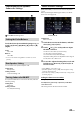Owner's Manual
Table Of Contents
- Operating Instructions
- PRECAUTIONS
- WARNING
- Getting Started
- Setup
- Setup Operation
- Device Setup
- Function Setup
- System Setup
- Sound Setup
- Apple CarPlay (Optional)
- Android Auto (Optional)
- Radio/HD Radio™/RBDS
- USB Flash drive (Optional)
- iPod mode on iPhone (Optional)
- SiriusXM Satellite Radio Operation (Optional)
- SiriusXM Tuner operation:
- Receiving Channels with the SiriusXM Tuner
- Selecting the Channel
- Selecting the Channel Directly
- Tuning Channels by Category
- Checking the SiriusXM Radio ID Number
- Storing Channel Presets
- Tuning Channels using Presets
- Replay Function
- Listening to the Recommended Channels “For You”
- Listening to Related Channels
- Setting Notifications
- Viewing Listening History
- Listener Settings
- Subscribing to SiriusXM by Phone
- Displaying the System Information
- Receiving Support by Phone
- Setting Your Location
- Banner advisory messages
- HDMI Device (Optional)
- Bluetooth Operation
- Hands-free Phone Control
- Bluetooth Audio
- Auxiliary Device (Optional)
- Camera Operation (Optional)
- iDataLink Operation
- Dash Cam (Drive Recorder) Operation (Optional)
- Information
- Installation and Connections
- WARNING
- CAUTION
- Precautions
- Accessory List
- Installation
- Caution concerning the installation location
- Mounting the Microphone
- Mounting the GPS Antenna inside the vehicle
- Note on using HDMI Connection Cables
- Position Adjustment and Mounting Dimensions of the Display (iLX-F509/iLX-F511 only)
- Adjusting the display position (iLX-F509/iLX-F511)
- Installation example using the Original Mounting Bracket
- Adjust the up-down position of the Display unit (iLX-F509/iLX-F511)
- Install the display unit (iLX-F509/iLX-F511)
- Connections
- System Example
- Quick Reference Guide
- Warranty
32-EN
■
Basic EQ
1 Touch [EQ Setting].
2 Touch [Advanced EQ] or [Basic EQ] to select
Equalizer mode.
3 Select a speaker to adjust.
Advanced EQ: Front Left / Front Right / Rear Left /
Rear Right / Subw.
Basic EQ: Front / Rear / Subw.
4 Touch [Band] to select the band to be
adjusted.
Band1 Band2 ••• Band12 Band13 Band1
• You can select a band directly by touching the screen.
5 Touch [ ] or [ ] of “Frequency” to adjust the
frequency of the selected band.
Adjustable frequency bands:
20 Hz to 40 kHz (in 1/3 octave steps)
Band1: 20 Hz~100 Hz (63 Hz)
Band2: 63 Hz~315 Hz (125 Hz)
Band3: 100 Hz~500 Hz (200 Hz)
Band4: 160 Hz~800 Hz (315 Hz)
Band5: 250 Hz~1.25 kHz (500 Hz)
Band6: 315 Hz~1.6 kHz (630 Hz)
Band7: 500 Hz~2.5 kHz (1 kHz)
Band8: 1 kHz~5 kHz (2 kHz)
Band9: 1.6 kHz~8 kHz (3.15 kHz)
Band10: 2.5 kHz~12.5 kHz (5 kHz)
Band11: 4 kHz~20 kHz (8 kHz)
Band12: 6.3 kHz~31.5 kHz (12.5 kHz)
Band13: 10 kHz~40 kHz (20 kHz)
6 Touch [ ] or [ ] of “Level” to adjust the level
of selected band.
Setting contents:
-9 to +9 (Initial setting: 0)
7 Touch [ ] or [ ] of “Q Factor” to select the
bandwidth.
Setting contents:
Wide (Initial setting) / Medium / Narrow
8 Repeat steps 3 to 7, and adjust all speakers.
9 To store the adjusted setting value, touch and
hold [Preset 1], [Preset 2], or [Preset 3] for at
least 2 seconds.
• Band2 and Band11 are the same as the Bass and Treble
controls. For details on setting Bass and Treble, see “Adjusting
Bass Level/Treble Level” (page 34).
• Settings exceeding the frequency of adjacent bands are not
available.
• While adjusting the Parametric EQ, you should consider the
frequency response of the connected speakers.
• When the Parametric EQ is adjusted, the Preset EQ is
overridden.
• When Preset EQ is set, the linked Parametric EQ settings are
also changed. We recommend storing Parametric EQ settings
in a Preset in advance.
• Touch [Flat] to initialize all values.
Calling the Parametric EQ adjusted value
Calling the pre-set Parametric EQ adjusted value.
Touch [Preset 1], [Preset 2], or [Preset 3] on the
Parametric EQ screen.
The setting stored in the Preset will be recalled.
Equalizer Presets (Preset EQ)
10 typical equalizer settings are preset at the factory for a
variety of musical source material.
Setting item:
Preset EQ
Setting contents:
FLAT / POP / ROCK / NEWS / JAZZ / ELECTRONIC / HIP
HOP / EASY LISTENING / COUNTRY / CLASSICAL
• EQ Presets has no initial setting, there is no typical equalizer
will be selected in the initial status.
• Only one type can be set to On.
• When Preset EQ is set, the linked Parametric EQ settings are
also changed. We recommend storing Parametric EQ settings
in a Preset in advance.