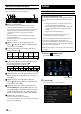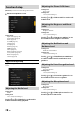Owner's Manual
Table Of Contents
- Operating Instructions
- PRECAUTIONS
- WARNING
- Getting Started
- Setup
- Setup Operation
- Device Setup
- Function Setup
- System Setup
- Sound Setup
- Apple CarPlay (Optional)
- Android Auto (Optional)
- Radio/HD Radio™/RBDS
- USB Flash drive (Optional)
- iPod mode on iPhone (Optional)
- SiriusXM Satellite Radio Operation (Optional)
- SiriusXM Tuner operation:
- Receiving Channels with the SiriusXM Tuner
- Selecting the Channel
- Selecting the Channel Directly
- Tuning Channels by Category
- Checking the SiriusXM Radio ID Number
- Storing Channel Presets
- Tuning Channels using Presets
- Replay Function
- Listening to the Recommended Channels “For You”
- Listening to Related Channels
- Setting Notifications
- Viewing Listening History
- Listener Settings
- Subscribing to SiriusXM by Phone
- Displaying the System Information
- Receiving Support by Phone
- Setting Your Location
- Banner advisory messages
- HDMI Device (Optional)
- Bluetooth Operation
- Hands-free Phone Control
- Bluetooth Audio
- Auxiliary Device (Optional)
- Camera Operation (Optional)
- iDataLink Operation
- Dash Cam (Drive Recorder) Operation (Optional)
- Information
- Installation and Connections
- WARNING
- CAUTION
- Precautions
- Accessory List
- Installation
- Caution concerning the installation location
- Mounting the Microphone
- Mounting the GPS Antenna inside the vehicle
- Note on using HDMI Connection Cables
- Position Adjustment and Mounting Dimensions of the Display (iLX-F509/iLX-F511 only)
- Adjusting the display position (iLX-F509/iLX-F511)
- Installation example using the Original Mounting Bracket
- Adjust the up-down position of the Display unit (iLX-F509/iLX-F511)
- Install the display unit (iLX-F509/iLX-F511)
- Connections
- System Example
- Quick Reference Guide
- Warranty
17-EN
Wi-Fi Setup
[Wi-Fi] is selected on the Device Setup menu screen.
Setting the Wi-Fi
Set to [On] when using Apple CarPlay or Android Auto with
a wireless connection.
Setting item:
Wi-Fi
Touch [ ] (Off) or [ ] (On) of “Wi-Fi”.
Changing the Wi-Fi password of the
unit
You can randomly change the Wi-Fi password (PSK) of the
unit.
Setting item:
PSK for Phone Link
Touch [ ] of “PSK for Phone Link”.
The Wi-Fi password (PSK) is changed.
Bluetooth Setup
[Bluetooth] is selected on the Device Setup menu screen.
Setting the Bluetooth
Set to [On] when connecting the unit to the Bluetooth
compatible device.
Setting item:
Bluetooth
Touch [ ] (Off) or [ ] (On) of
“Bluetooth”.
Setting the Auto Connection
You can connect the last connected device automatically.
Setting item:
Auto Connection
Touch [ ] (Off) or [ ] (On) of “Auto
Connection”.
Setting the PIN Code
You can set the PIN code for connecting with a Bluetooth
compatible device.
Setting item:
Bluetooth PIN Code
1 Touch [Bluetooth PIN Code].
A numeric keypad screen is displayed.
2 Touch [Delete All].
The displayed PIN code is cleared, then you can enter
the new PIN code.
3 Enter a 4-digit passcode, and then touch [OK].
• The initial number is 0000.
• Touch [
] to delete an entered number.
• Touch [Delete All] to delete all entered numbers.
Displaying Device Information
You can display the Bluetooth or Wi-Fi device name and
device address of this unit.
Setting item:
Device Info