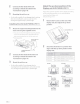Owner's Manual
Table Of Contents
- Operating Instructions
- PRECAUTIONS
- WARNING
- Getting Started
- Setup
- Setup Operation
- Device Setup
- Function Setup
- System Setup
- Sound Setup
- Apple CarPlay (Optional)
- Android Auto (Optional)
- Radio/HD Radio™/RBDS
- USB Flash drive (Optional)
- iPod mode on iPhone (Optional)
- SiriusXM Satellite Radio Operation (Optional)
- SiriusXM Tuner operation:
- Receiving Channels with the SiriusXM Tuner
- Selecting the Channel
- Selecting the Channel Directly
- Tuning Channels by Category
- Checking the SiriusXM Radio ID Number
- Storing Channel Presets
- Tuning Channels using Presets
- Replay Function
- Listening to the Recommended Channels “For You”
- Listening to Related Channels
- Setting Notifications
- Viewing Listening History
- Listener Settings
- Subscribing to SiriusXM by Phone
- Displaying the System Information
- Receiving Support by Phone
- Setting Your Location
- Banner advisory messages
- HDMI Device (Optional)
- Bluetooth Operation
- Hands-free Phone Control
- Bluetooth Audio
- Auxiliary Device (Optional)
- Camera Operation (Optional)
- iDataLink Operation
- Dash Cam (Drive Recorder) Operation (Optional)
- Information
- Installation and Connections
- WARNING
- CAUTION
- Precautions
- Accessory List
- Installation
- Caution concerning the installation location
- Mounting the Microphone
- Mounting the GPS Antenna inside the vehicle
- Note on using HDMI Connection Cables
- Position Adjustment and Mounting Dimensions of the Display (iLX-F509/iLX-F511 only)
- Adjusting the display position (iLX-F509/iLX-F511)
- Installation example using the Original Mounting Bracket
- Adjust the up-down position of the Display unit (iLX-F509/iLX-F511)
- Install the display unit (iLX-F509/iLX-F511)
- Connections
- System Example
- Quick Reference Guide
- Warranty
•
If
the GPS
Antenna
is
mounted
near the unit, the
reception becomes poor, and the location
of
your
vehicle
may
not
be displayed correctly.
- Mount the GPS
Antenna
far
away enough from
the
unit.
- Bundle the GPS
Antenna
cable
away
from
the rear
of
the unit.
• Some thermal reflection type or thermal absorption type
glass
may
interru
pt
high frequency waves. If reception is
poor with the antenna installed inside the
car,
try to
mount
the antenna outside the
car.
Note
on using
HDMI
Connection Cables
When using HDMI connection cables, secure
the
cables
to
the
HDMI Terminals
with
the
supplied HDMI
Fixation Bracket.
1 Secure
the
HDMI
Fixation Bracket
with
the
screw (A).
HDMI Terminal
HDMI
Fixation Bracket
(Included)
(Al
Adjusting
the
display position
(iLX-F509/iLX-F511}
Depending
on
the
vehicle,
the
front-back display
position differs.
To
adjust
the
front-back position, set
the
slider
to
the
forward position.
Default setting:
Back
position
Front-back position
<Forward position>
S1
.
Smm
(21/8")
<Back position>
31
.
Smm
(11
/4")
1
2
Remove 4 hexagon bolts from both sides
of
the
unit.
\
C 0
----
,....
Hexagon bolts x4
Pull
out
the
slider
to
the
forward position.
(To return
the
slider
to
the
back position,
push
it
in.)
Slider
3 Install 4 hexagon bolts
to
secure
the
slider.
Installing
the
Unit
(iLX-507)
1
Mount
the
original mounting bracket to
the
unit
using
the
supplied screws.
If
you
do
not have the original mounting bracket,
mount the Double din
KIT*
(provided with the
side
mounting bracket),
etc.
to the main unit.
*
Sold
separately.
/~
.
~
Original Mounting
/ Bracket
Screws (MS x 8)
(included)
Face
plate (Included)
15
-EN