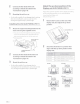Owner's Manual
Table Of Contents
- Operating Instructions
- PRECAUTIONS
- WARNING
- Getting Started
- Setup
- Setup Operation
- Device Setup
- Function Setup
- System Setup
- Sound Setup
- Apple CarPlay (Optional)
- Android Auto (Optional)
- Radio/HD Radio™/RBDS
- USB Flash drive (Optional)
- iPod mode on iPhone (Optional)
- SiriusXM Satellite Radio Operation (Optional)
- SiriusXM Tuner operation:
- Receiving Channels with the SiriusXM Tuner
- Selecting the Channel
- Selecting the Channel Directly
- Tuning Channels by Category
- Checking the SiriusXM Radio ID Number
- Storing Channel Presets
- Tuning Channels using Presets
- Replay Function
- Listening to the Recommended Channels “For You”
- Listening to Related Channels
- Setting Notifications
- Viewing Listening History
- Listener Settings
- Subscribing to SiriusXM by Phone
- Displaying the System Information
- Receiving Support by Phone
- Setting Your Location
- Banner advisory messages
- HDMI Device (Optional)
- Bluetooth Operation
- Hands-free Phone Control
- Bluetooth Audio
- Auxiliary Device (Optional)
- Camera Operation (Optional)
- iDataLink Operation
- Dash Cam (Drive Recorder) Operation (Optional)
- Information
- Installation and Connections
- WARNING
- CAUTION
- Precautions
- Accessory List
- Installation
- Caution concerning the installation location
- Mounting the Microphone
- Mounting the GPS Antenna inside the vehicle
- Note on using HDMI Connection Cables
- Position Adjustment and Mounting Dimensions of the Display (iLX-F509/iLX-F511 only)
- Adjusting the display position (iLX-F509/iLX-F511)
- Installation example using the Original Mounting Bracket
- Adjust the up-down position of the Display unit (iLX-F509/iLX-F511)
- Install the display unit (iLX-F509/iLX-F511)
- Connections
- System Example
- Quick Reference Guide
- Warranty
Owner's manual SiriusXM Satellite Radio Operation (Optional)
SiriusXM
Satellite
Radio
Operation
(Optional)
When an
opt
ional Siriu
sX
M
Tu
ner
is
connected to
th
is
un
it
,
th
e fo
ll
owing
operations may be performed.
Displays
the
"For You" screen
Album
art
display
Displays
the
Phone screen
The
Device
List
screen
1s
displayed
when a
Phone,
CarPlay
or Android Auto device
is
no
t
connected.
Preset
button
Displays
the
preset
stations with a
short touch.
Touch
for
at
least
2
seconds
to
memorize the current station
as
a
preset
station.
Skip Backward (by segment/track)
Pause
and
Play
Skip Forward (by segment/track)
Touch
and
hold to change to the program
currently being br
oadcast.
Changes
to
previous channel
_____________
_,
,-----------
Changes
to
Category browsing
mode
Switches
band
Information
display
Changes
to
next
channel
Displays
the
Profiles/Setting
screen
.._
____
Channel
number
display
ouch to
select
the
channel
number directly.
'---------
Displays
the
Related Content
screen
'-----------
Channel
logo
display
.._
__________
Displays
the
Artist/Song
Notification setting screen
• The patterns
of
some ke
ys
in the
Quick
Reference Guide
may
diff
er
fr
om
th
e actual screen.
11
-EN