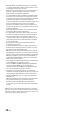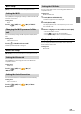Owner's Manual
Table Of Contents
- Installation Manual
- Introduction
- Tools Required
- Accessory List
- Programming the iDatalink Maestro Module
- Component Locations
- GPS Antenna Installation
- Factory Unit Disassembly Process
- Installation Instructions
- Removing the Uconnect® (only for vehicles with factory Uconnect®)
- Connecting A SiriusXM Module (Sold Separately)
- Mounting Brackets
- Exploded-View Diagram
- Bezel Wiring Diagram
- i509-WRA-JK Wiring Diagram
- i509-WRA-JK HDMI Usage With An iPhone
- i509-WRA-JK HDMI Usage With An Android Phone
- i509-WRA-JK Wiring Diagram
- Wire Harness Pin Outs
- Connection Of HCE-TCAM1-WRA (Sold Separately)
- Connection Of An External Amplifier
- Connection Of DVR-C320R/C310R (Sold Separately)
- Steering Wheel Configuration
- Setting Up Advanced Camera Features
- Set Up Guide
- Troubleshooting Guide
- Operating Instructions
- PRECAUTIONS
- WARNING
- Getting Started
- Setup
- Setup Operation
- Device Setup
- Function Setup
- System Setup
- Sound Setup
- Apple CarPlay (Optional)
- Android Auto (Optional)
- Radio/HD Radio™/RBDS
- USB Flash drive (Optional)
- iPod mode on iPhone (Optional)
- SiriusXM Satellite Radio Operation (Optional)
- SiriusXM Tuner operation:
- Receiving Channels with the SiriusXM Tuner
- Selecting the Channel
- Selecting the Channel Directly
- Tuning Channels by Category
- Checking the SiriusXM Radio ID Number
- Storing Channel Presets
- Tuning Channels using Presets
- Replay Function
- Listening to the Recommended Channels “For You”
- Listening to Related Channels
- Setting Notifications
- Viewing Listening History
- Listener Settings
- Subscribing to SiriusXM by Phone
- Displaying the System Information
- Receiving Support by Phone
- Setting Your Location
- Banner advisory messages
- HDMI Device (Optional)
- Bluetooth Operation
- Hands-free Phone Control
- Bluetooth Audio
- Auxiliary Device (Optional)
- Camera Operation (Optional)
- iDataLink Operation
- Dash Cam (Drive Recorder) Operation (Optional)
- Information
- Installation and Connections
- WARNING
- CAUTION
- Precautions
- Accessory List
- Installation
- Caution concerning the installation location
- Mounting the Microphone
- Mounting the GPS Antenna inside the vehicle
- Note on using HDMI Connection Cables
- Position Adjustment and Mounting Dimensions of the Display (iLX-F509/iLX-F511 only)
- Adjusting the display position (iLX-F509/iLX-F511)
- Installation example using the Original Mounting Bracket
- Adjust the up-down position of the Display unit (iLX-F509/iLX-F511)
- Install the display unit (iLX-F509/iLX-F511)
- Connections
- System Example
- LIMITED WARRANTY
14-EN
About the Indicator Display
The Indicator Bar at the top of the screen displays various
types of information, like the current time.
Phone shortcut button
The Device List screen is displayed when a Phone,
CarPlay or Android Auto device is not connected.
The hands-free phone screen (Recent Call, Phone Book,
Keypad) is displayed when the hands-free phone is
connected. The screen of the previous logout is
displayed.
The Apple CarPlay screen is displayed while Apple
CarPlay is connected.
The Android Auto screen is displayed while Android
Auto is connected.
Lights up when connecting the hands-free
phone
via Bluetooth. (Does not display when
connection is set to OFF.)
Indicates the battery level of the connected
hands-free phone
.
No
Battery
Level 1 Level 2 Level 3 Level 4 Level 5
• This may not be displayed for the hands-free phone .
Indicates the Bluetooth signal strength level of
the connected hands-free phone
.
Displayed when Bluetooth setting is ON.
0 1 2 3 4 5
• This may not be displayed for the hands-free phone .
Lights up when connecting the audio device via
Bluetooth. (Does not display when connection is
set to OFF.)
Lights up when connecting the hands-free
phone
via Bluetooth. (Does not display when
connection is set to OFF.)
Lights up when connecting a separately sold
ALPINE KNOB (RUX-H02) via Bluetooth. You can
use the RUX-H02 to adjust the volume level and
sound quality (Bass Level, etc.) of this unit. For
details, refer to the Owner’s Manual of RUX-H02.
Indicates the current time.
Touch to turn ON/OFF the clock display.
You can switch between the 12 hour display and 24 hour
display options (page 28).
Setup
Setup Operation
To display the Setup Menu screen:
Your vehicle must be parked with the ignition key in the
ACC or ON position. To do this, follow the procedures
below.
1 Bring your vehicle to a complete stop at a safe
location. Engage the parking brake.
2 Release the parking brake. (For safety, release the
parking brake while depressing the foot brake
pedal).
3 Engage the parking brake again.
• For automatic transmission vehicles, place the
transmission lever in the Park position.
Now, the locking system for the Setup operation has
been released. Engaging the parking brake can
reactivate the Setup Menu, as long as the car’s ignition
has not been turned off. It is not necessary to repeat the
above procedure (1 through 3).
Each time the ignition is turned OFF, perform the above
procedure.
1 Press the (HOME) button.
The HOME screen is displayed.
[Setup] button
2 Touch [Setup].
The Settings menu screen is displayed.