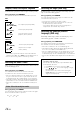Owner's Manual
20-EN
DVD Setup Operation
1
Press SETUP before inserting a disc, or when in
stop mode.
The setup menu appears on the monitor.
2
Press or to select the desired setup item, then
press ENT.
Setting items: System Setup / DVD Contents Setup /
CD Contents Setup / Audio Setup
3
Select setting items or setting contents you want to
change in the selected setup by pressing , , ,
, and press ENT.
Setting items
System Setup:
Bar Color / TV Screen / Video Delay / Setup Initialize
DVD Contents Setup:
Languages
CD Contents Setup:
CD Play Mode / VCD Play Mode / Auto Display
Audio Setup:
Digital Out / Downmix Mode
4
Press RETURN repeatedly to exit setup mode.
• When settings are changed, old settings are overwritten. Make a note
of the current settings before making changes. If the vehicle’s battery
is disconnected, the settings will be cleared and will return to the
factory settings.
Switching the Bar Color
Select the colors (8) used for highlighting items in the System Setup
screen.
Setting item: Bar Color
Setting contents: Blue / Green / Light blue / Amber (Initial
setting) / Aqua blue / Yellow / Red / White
Setting the TV Screen
Use the procedure described below to set the output screen according to
the type of TV monitor being used.
Setting item: TV Screen
Setting content: Aspect
Further setting contents: 16:9 (Wide) (Initial setting) /
4:3 (Letter Box) / 4:3 (Pan Scan)
• For some discs, the picture may not be set to the selected screen size.
(For details, refer to the explanation on the disc’s jacket.)
• Press RETURN to return to the previous screen.
DVD Setup
The following steps 1 to 4 are common operations to each
setting item of DVD settings. Refer to each section for details.
Number
keys
(0 to 9)
RETURN
ENT.
o
u
p
i
SETUP
System Setup
DVD Contents Setup
CD Contents Setup
Audio Setup
Setup
System Setup