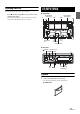Owner's Manual
Table Of Contents
- Quick Reference Guide
- Owners Manual (Supplied on CD-ROM)
- Reset
- Demo Mode
- Table of Contents
- Attaching / Removing Faceplate (CDE-164BT Only)
- Supplied Accessories
- Parts & Controls
- Operating Instructions
- Getting Started
- Radio
- RBDS
- CD/MP3/WMA
- Sound Setting
- Adjusting Subwoofer Level/Bass Level/Treble Level/Balance/Fader/Defeat
- Sound Setting
- Equalizer Presets
- Setting BASS ENGINE SQ ON/OFF
- Displaying the BASS ENGINE SQ PARAMETER
- Adjusting the Parametric Equalizer Curve (9BAND P-EQ)
- Setting the Source Volume Level
- Adjusting the Crossover Settings
- Turning Subwoofer ON/OFF
- Setting the Subwoofer Phase
- Setting the Subwoofer System
- Setting the Time Correction Unit (LENGTH)
- Adjusting the Time Correction (TCR)
- External Device
- Setting the Media Xpander mode
- BASS ENGINE SQ Function
- About Time Correction
- About the Crossover
- Other Functions
- SETUP Menu
- BT Hands Free Calling
- Setup Before Using
- Bluetooth SETUP
- Setting the Bluetooth Connection (BT IN)
- Setting the Auto Pairing with iPod/iPhone
- Setting the Bluetooth Device
- Setting the Visible Mode
- Setting the Bluetooth sound quality
- Setting the caller information display ON/OFF
- Setting the Phone Book Update
- Changing the Phone book List Order
- Selecting the output speaker
- Displaying the firmware version
- Updating the firmware
- Hands-Free Phone Control
- About the Hands-Free Phone
- Answering a Call
- Hanging up the Telephone
- Calling
- Voice Control Operation
- Call waiting function
- Preset a number in the Phone Menu (Shortcut dial)
- Dialing the preset number
- Adjusting the volume when receiving a Call
- Muting the microphone input quickly (Voice Mute)
- Call Switching Operation
- Bluetooth Audio Operation
- Flash Memory
- iPod/iPhone
- Pandora internet radio
- SiriusXM Satellite Radio Operation (Tuner Required)
- Receiving Channels with the SiriusXM Tuner
- SiriusXM Setting
- Checking the SiriusXM Radio ID Number
- Storing Channel Presets
- Tuning Channels using Presets
- SmartFavorites Functions
- Storing the desired Artist and Song Alerts
- Receiving and Tuning to an Alert
- Search Function
- Using Jump Memory and Jump Recall function
- Replay Function
- Parental Lock Function
- iTunes radio tagging
- Changing the Display
- Information
- Installation and Connections
- Troubleshooting
- Messages
- Specs
- Scan of CD-ROM
- Warranty
14-EN
CDE-164BT
Note
• When a disc is already inserted, press VSOURCE to switch to the
DISC mode.
2
While playing back MP3/WMA, press or to select the
desired folder.
3
Press or to select the desired track (file).
Pressing and holding or will fast backward/fast
forward track continuously.
4
To pause playback, press .
Pressing again will resume playback.
5
To eject the disc, press .
Notes
• Do not remove a CD during its eject cycle. Do not load more than one
disc at a time. A malfunction may result from doing either.
• Three-inch (8 cm) CDs cannot be used.
• Any file protected by DRM (Digital Rights Management) copy
protection, cannot be played back on this unit.
• The track display for MP3/WMA data playback is the file numbers
recorded on the disc.
• The playback time may not be correctly displayed when a VBR
(Variable Bit Rate) recorded file is played back.
Repeat and Random Play
1
During playback, Press M or L repeatedly until the
setting appears.
REPEAT ONE:
Track/file is played back repeatedly.
REPEAT FOLDER
*
:
Files in a folder are played back repeatedly.
MIX FOLDER
*
:
Files in a folder are played back randomly.
MIX ALL:
All files in the disc or Flash Memory are played back randomly.
* When MP3/WMA files are played back.
2
To cancel repeat or M.I.X. play, select (OFF) with the above
procedure.
Notes
• a indicator lights up during repeat play mode.
• s indicator lights up during random play mode.
Searching for CD Text
On discs utilizing CD Text, songs can be searched and played by using
their recorded titles. For discs without CD Text, searches are made using
the track numbers associated with each song.
1
Press ENTER during play.
2
Turn the Rotary encoder to select the desired track, and
then press ENTER.
This will play the selected track.
Notes
•Press any of the preset buttons (1 through 6) during a search to skip
over a calculated percentage of tracks. For details, refer to “Direct
Search Function” on page 40.
•Press t in the search mode to cancel. Or, the search mode is canceled
if no operation is performed for 60 seconds.
• When CD Text Search is made during M.I.X. play, the M.I.X. play
mode will be canceled.
Folder/File Name Search
(concerning MP3/WMA)
Folder and file names may be searched and displayed during playback.
1
During MP3/WMA playback, press ENTER to activate
the search mode.
2
Turn the Rotary encoder to select Folder Name Search
mode, and then press ENTER.
3
Turn the Rotary encoder to select the desired folder.
4
Press and hold ENTER for at least 2 seconds to play
back the first file in the selected folder.
Notes
•Press any of the preset buttons (1 through 6) during a Folder Name
search to skip over a calculated percentage of folders. For details, refer to
“Direct Search Function” on page 40.
•Press t in the search mode to return to the previous mode.
Or, the search mode is canceled if no operation is performed for
60 seconds.
• To search for files in the Folder Name Search mode, press ENTER.
Files in the folder may be searched.
• The root folder is displayed as “\ROOT”.
• When Folder Name Search is made during M.I.X. play, the M.I.X. play
mode will be canceled.
1
During MP3/WMA playback, press ENTER to activate
the search mode.
2
Turn the Rotary encoder to select File Name Search mode,
and then press ENTER.
3
Select the desired file by turning the Rotary encoder.
4
Press ENTER to play back the selected file.
Notes
•Press any of the preset buttons (1 through 6) during a File name
search to skip over a calculated percentage of files. For details, refer to
“Direct Search Function” on page 40.
•Press t in the search mode to return to the previous mode.
Or, the search mode is canceled if no operation is performed for
60 seconds.
• When File Name Search is made during M.I.X. play, the M.I.X. play
mode will be canceled.
Folder Name Search mode
File Name Search mode