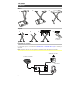User Guide
Table Of Contents
7
Operation
Selecting a Tone
To select a tone, press Tone then use the number buttons or the + and – buttons.
To layer two sounds together, press the Dual button. The sound that you were using before
pressing the Dual button will be used for one part of the layer. To select the other sound for
the layer, enter a number for the sound or use the + and – buttons. Press the Dual button
again to disable the dual-tone function.
To split the keyboard into two zones, press the Split button. The sound that you were using
before pressing the Split button will be applied to the left-hand side of the keyboard. To select
a sound for the right-hand side, enter a number for the sound or use the + and – buttons.
Press the Split button again to disable the keyboard split.
Accompaniment Rhythm
To select an accompaniment rhythm, press Rhythm then use the number buttons or the + and –
buttons.
To start or stop an accompaniment rhythm, press the Start/Stop button.
To have the accompaniment rhythm play a fill, press the Fill In button.
Press the Single Chord or Fingered Chord button to enable the automatic chord features.
These features will generate chords for the accompaniment rhythms based on the keys you
play that are the second lowest F# key or lower on the keyboard. Press this button again or
press the Chord Clear button to disable the chord function.
Single Chord:
When using the Single Chord feature you can use the abbreviated chord shapes shown below
starting on any note to play major, minor, seventh, or minor seventh chords.
Fingered Chord:
When using the Fingered Chord feature you can use the full chord shapes shown below
starting on any note to play major, minor, seventh, or minor seventh chords.