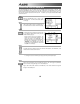user manual
12
LOADING AND CREATING DRUM SETS
The PerformancePad Pro has 100 Preset and 100 Editable Drum Sets (groups of sounds). After
pressing the DRUM SET button, you can use the INC / DEC buttons, the VALUE dial, or the number
buttons to select a different set (each set can have its own sounds, tuning, volume, panning, etc). You
may also edit individual pad sounds within each kit. In addition, you may also choose different Bass
sounds for each kit.
STEP 1
Press the DRUM SET button to bring up the
Drum Set Menu. You will see the screen shown
on the right.
STEP 2
Use the INC / DEC buttons, the VALUE dial, or
the number buttons to select a Drum Set (00-99).
STEP 3
Try hitting the pads to audition the sounds in the
kit. To change a specific pad’s sound, press the
PAGE UP button (page 2).
Press a pad to bring up its properties. The
number of the pad will be indicated in the
upper right corner of the display (8 in this
example), the name of the sound assigned to
the pad will be displayed on the top line
(CowBell5 in this example) and the number
of the sound will be displayed on the bottom
line (252 in this example).
STEP 4
To switch the pad to a different sound, use the INC / DEC buttons, the VALUE dial, or the
number buttons to select another sound.
STEP 5
To change the sounds of another pad, simply press the pad and repeat step 4.
STEP 6
While in Drum Set Mode, press the PAGE UP button to view other pages of parameters,
such as Volume, Tuning, Panning, etc. for the selected pad.
Again, Use the INC / DEC buttons, the VALUE dial, or the number buttons to change the
setting for the selected pad.