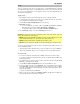User Manual
10
Utility
The Utility menu lets you configure various settings for the module itself.
To use the Utility menu:
1. Press Kit to enter the Kit Selection page (if you are not already viewing it).
2. Press Menu to enter the Kit Menu.
3. Use the Down and Up buttons to select Utility, and then press Enter.
4. The display will show the Utility menu. On this page:
• To select an option, use the Down and Up buttons:
o GM Mode: When activated (On), MIDI messages sent into the drum module’s
MIDI In will trigger sounds from the General MIDI (GM) specification. When
deactivated (Off), MIDI messages sent into the drum module’s MIDI In will
trigger the module’s internal sounds (the ones played by each kit). See MIDI to
learn more about this.
o Local Ctrl: When activated (On), playing the pads connected to the drum
module will trigger the drum module’s internal sounds. When deactivated (Off),
playing the pads will send MIDI notes from the drum module to a connected
computer or MIDI device. See Trigger Settings to learn how to set the MIDI
notes. See MIDI to learn how to use the drum module to send MIDI.
o Lefty Mode: When activated (On), the pads connected to the drum module are
reversed to accommodate left-handed playing.
o Auto Power: This feature sets the drum module to power off automatically if it is
not used for a certain amount of time. You can set this to 30 minutes, 60
minutes, or turn it off (Off).
o Contrast: The display’s contrast.
• To edit the parameter’s setting or value, use the dial or
Left () and Right () buttons.
5. Press Exit to return to the previous page.
USB Drive
You can use the drum module with a USB flash drive to record songs to it, load samples from
it, save kits to it, or load kits from it.
Your USB flash drive can have a capacity of 4–64 GB, and it must use a FAT32 file system to
work properly with the drum module.
To format a connected USB flash drive:
1. Press Kit to enter the Kit Selection page (if you are not already viewing it).
2. Press Menu to enter the Kit Menu.
3. Use the Down and Up buttons to select USB Memory, and then press Enter.
4. Use the Down and Up buttons to select Format, and then press Enter.
5. The display will show The USB memory will be erased! Enter or Exit?
To format the drive (which will also erase its contents), press Enter.
To cancel formatting, press Exit.