User Manual
Table Of Contents
- User Guide (English)
- Guía del usuario (Español)
- Guide d'utilisation (Français)
- Assistance technique
- Guide de démarrage
- Caractéristiques
- Utilisation du module de percussion
- Guida per l'uso (Italiano)
- Benutzerhandbuch (Deutsch)
- Appendix (English)
5
Using the Module
Using Kits
Selecting a Kit
To select one of the module's 10 preset Kits, do one of the following:
• With the Variation Button lit red, press the 1,
2, 3, 4, or 5 Button to select Kit 1, 2, 3, 4, or
5 (respectively).
• With the Variation Button lit green, press the
1, 2, 3, 4, or 5 Button to select Kit 6, 7, 8, 9,
or 10 (respectively).
The Kit number will appear in the display. Once you have selected a Kit, you can select others
by repeating one of the steps above or by using the – and + Buttons.
Adjusting Kit Volumes
To adjust the volume of each separate Kit:
1. Do one of the following:
• With the Variation Button lit red,
double-press the 1, 2, 3, 4, or 5 Button
to select Kit 1, 2, 3, 4, or 5
(respectively).
• With the Variation Button lit green,
double-press the 1, 2, 3, 4, or 5 Button to select Kit 6, 7, 8, 9, or 10 (respectively).
2. The display will show an L ("level") and the volume level (00 – 32). Use
the – or + Buttons to set the Kit's volume level. (The default volume
level is 28.)
3. Wait for 4 seconds. The drum module will automatically save the new
setting.
Playing Along With Patterns
Selecting and Playing a Pattern
To select one of the 30 preset Patterns:
1. Press the Pattern Button to enter Pattern Mode. The button's LED will light up, and
the display will show the current Pattern's number.
2. Use the – or + buttons to select a Pattern. (You can hold down the – or +
buttons to scan quickly through the list.)
3. Press the Start/Stop Button to start the Pattern's playback.
4. Play along to the Pattern!
5. Press the Start/Stop Button to stop the Pattern's playback.
Adjusting the Pattern Volume
To adjust the volume of each separate Pattern:
1. Double-press the Pattern Button.
2. The display will show the volume level (00 – 32). Use the – or + Buttons
to set the Pattern's volume level. (The default volume level is 25.)
12345
VARIATION
PATTERN
12345
VARIATION
START
/STOP
PATTERN