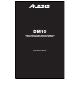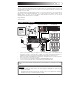DM10 HIGH-DEFINITION DRUM MODULE WITH DYNAMIC ARTICULATION OPERATOR'S MANUAL
TABLE OF CONTENTS INTRODUCTION.............................................................................................................................................1 CONNECTION DIAGRAM ..............................................................................................................................1 GETTING STARTED.......................................................................................................................................
INTRODUCTION Welcome to the Alesis DM10 drum module! The DM10 includes lots of high-fidelity drum, percussion, and accompaniment sounds giving you the sonic realism of acoustic drums but with the convenience and flexibility of electronic drums. This manual details all the DM10 module's features. If you want to learn fast so you can dive right into playing, refer to the included Quickstart Guide. Or, for a brief overview of the module's features, see the BASICS chapter.
GETTING STARTED Please read the following instructions to set up your DM10 module for its first use! RESETTING THE MODULE TO FACTORY DEFAULTS If you ever need to return the module to its original default factory settings, press and hold the EXIT and STORE buttons simultaneously while turning it on. CHECK FOR UPDATES Since the initial release of this module, we may have released new firmware or sound ROM files.
THE BASICS This section of the manual outlines the basic features and concepts of the DM10. Each section below refers to another part of this manual that will explain the features in greater depth. NAVIGATING MENUS & ADJUSTING SETTINGS We designed the DM10's user interface to be as simple and as easy to use as possible. • DRUM KIT – Press this button to select the Main Screen, where you can select the current Kit.
VOICES: LAYERS & INSTRUMENTS Whenever you strike a trigger on your electronic drum set (e.g., a cymbal, a drum pad, etc.), it will trigger a Voice in the module. A Voice is the sound assigned to that trigger. Each Voice consists of two Layers, and each Layer has its own Instrument (a drum sound such as a tom, snare, hi-hat, etc.) which can be selected or edited.
STORING DATA The DM10 module can store the information you enter for use in future sessions. This includes Kits you edit or record, Sequences you edit or record, Instrument or Kit parameters, and more. Furthermore, while there are several slots for User Kits and Sequences, you can also save over the Presets (the first 100 Kits or the first 75 Sequences). To store a Kit, Instrument, or Sequence, press the DRUM KIT or SEQ button (respectively) to select the item you want to store, then press the STORE button.
REAR PANEL FEATURES 1 1. 2. 3. 4. 5. 6. 7. 8. 9. 2 9 9 9 9 9 9 9 9 9 9 9 9 9 8 5 4 3 7 6 5 4 3 POWER SWITCH – Turns the module on and off. WARNING: Use only the POWER IN – Connect the included AC adapter to this input, included Alesis power supply then connect the adapter to a power source. with the DM10 module. MAIN OUT – Use 1/4" TS cables to connect these outputs to an amplifier or speaker system. The volume of these outputs is controlled by the MAIN VOL knob on the top panel.
5. 6. 7. 8. 9. 10. 11. 12. 13. 14. 15. 16. 17. 18. 19. 20. 21. 22. 23. 24. 25. 26. 27. MIX BANK – Toggles between Banks A and B, determining which bank of triggers the MIXER's faders are affecting. An LED indicates the current bank. When neither LED is lit, these faders are disabled. METRONOME ON / OFF – Turns the metronome on or off. You can adjust the metronome volume with the fader directly underneath this button (when MIX BANK is set to Bank B).
KITS, VOICES, ACCOMPANIMENT & INSTRUMENTS The DM10 Module has 100 Preset Kits and 100 User Kits, which you can select from the Main Screen. Each Kit is a collection of Voices – or drum sounds – that are assigned to each TRIGGER INPUT on the DM10 module's rear panel. When a trigger connected to that input is struck, that Voice will sound. Each Voice consists of two Layers, each with its own Instrument.
EDITING ACCOMPANIMENT IN A KIT 1. 2. 3. 4. When you are in the Kit whose Accompaniment you want a b to edit, press EDIT ACCOMP. The screen will show: a. the number of the Kit whose Accompaniment you will be editing c b. the Layer (the Accompaniment consists of two layers, each with its own Instrument) d c. the Category (the type or "class" of sound currently assigned to that Layer) d. the Instrument (the sound for that Layer) Select which Layer of the Accompaniment you will edit by pressing EDIT ACCOMP.
EDITING VOICE & ACCOMPANIMENT PARAMETERS While editing your Kits by changing the Instruments in a Note: The DM10 will retain any changes drum Voice or the Accompaniment, you can also edit you make to the Instruments or parameters various parameters that affect each Layer and, therefore, as you move between the various Kits. the Instrument on that Layer. You can do this for the drum Voices or the Accompaniment, though some parameters below may only be editable for one of these. 1. 2. 3. 4. 5.
• DYN (F2, 2nd page): Vel>Decay: The velocity of a note will control the decay time of its sound (±00-99). With a positive value, higher-velocity notes will have a longer decay time. With a negative value, higher-velocity notes will have a shorter decay time. Vel>Filtr: The velocity of a note will control the filter cutoff (±00-99). Vel>Level: This lets you set how velocity-sensitive the Instrument is (00-99). The higher the setting, the greater the dynamic range you'll have while playing.
EDITING MIDI PARAMETERS This page allows you to edit various MIDI-related settings for each trigger. To edit them, 1. 2. 3. 4. Press DRUM KIT to go to the Main Screen. Press EDIT INST. The top of the screen will show the number and name of the Kit whose Instruments (drum voices) you will be editing. Select MIDI (F2). The top of the new screen will show the trigger Voice you are editing. You can select another trigger by pressing NOTE CHASE then striking the desired trigger.
EDITING EFFECTS PARAMETERS On this page, you can apply a variety of effects such as reverb, chorus, or delay to the entire Kit: 1. 2. 3. 4. Press DRUM KIT to go to the Main Screen. Press EDIT INST. The top of the screen will show the number and name of the Kit whose effects you will be editing. Select FX (F4). Select any of the options at the bottom of the LCD using the F-BUTTONS. Use CURSOR UP / DOWN to move through the menu items and VALUE UP / DOWN or the VALUE DIAL to adjust the settings: a.
VIBRATO: Vibrato is produced by causing the pitch of a note to "waver" slightly back and forth, creating a subtle pulsing effect. This effect is often created by players of string instruments and horns. The DM10's vibrato effects have the same editable parameters. Mono Vibrato: Traditional vibrato effect. Vibrato: Vibrato with a simulated stereo effect, creating a "wider" sound. Rate: The speed of the vibrato (how quickly the pitch wavers). Depth: How much the pitch wavers from the center/original pitch.
XOver Delay: This delay has a stereo effect. The echo pans around the stereo field. LDly / RDly (left/right delay): The speed of the delay/echo. This can be set differently for the left and right channels to create an even wider, more varied sound. Feedback: How much of the echo will be routed back into the processor again, which creates a longer-lasting, intensified echo effect. Damp (damping): The amount of low- and high-frequency dampening of the echo.
DRUM KIT SETUP While selecting Kits, you can enter the Drum Kit Setup Menu to access a few useful parameters pertaining to the current Kit. 1. 2. 3. 4. Note: The DM10 will retain any changes you make to the Instruments or parameters as you move between the various Kits. Press DRUM KIT to go to the Main Screen. Use the VALUE UP / DOWN buttons or VALUE DIAL to select a Kit. Press CURSOR DOWN to enter the Drum Kit Setup Menu for that Kit.
SEQUENCES A Sequence is a recorded pattern stored in the DM10 module that includes drums and Accompaniment. The drum part of the Sequence includes the Kit sounds (Instruments) as well the recorded pattern itself. The Accompaniment is the music that plays along with the drum part. Sequences can be recorded, edited, looped, and stored. You can also mute the drum part and/or Accompaniment while playing a Sequence. To hear a demo Sequence, simply hold down SEQ and press PLAY.
RECORDING SEQUENCES 1. 2. 3. Press SEQ to enter the main screen of the Sequencer. Press the REC tab (F1). Use the CURSOR UP / DOWN buttons to select settings to edit for that Sequence. Use the VALUE UP / DOWN buttons or the VALUE DIAL to change the settings: • Track: The track of the Sequence over which you will be recording – "DRUMS" or "ACCOMP." • Rec Type: How the performance will be recorded. When "RECORD" is selected, the performance you record will replace the recording on that Track of the Sequence.
5. You can use the following controls to edit your Sequence in this screen: • CURSOR UP / DOWN scrolls up or down, allowing you to view other parts of the editing grid. • You can move through the Sequence in several ways: o by bar: Press and hold STOP and press either PLAY / or RECORD / to step through the Sequence bar by bar. o by event: Use CURSOR < / > (F3 and F4) or press and hold STOP and use the VALUE UP / DOWN to step through the Sequence event by event. Each event will play as it is selected.
5. You can use the following controls to edit your Sequence in this screen: • You can move through the Sequence in several ways: o by bar: Press and hold STOP and press either PLAY / or RECORD / to step through the Sequence bar by bar. o by event: Use CURSOR UP DOWN to step through the Sequence event by event. Each event will play as it is selected. o "scrubbing": Press and hold STOP and turn the VALUE DIAL to move fluidly through the events in the Sequence.
5. • Metro (Metronome): Indicates when the click track will be heard. When set to "REC ONLY," the click track will only be heard while recording a Sequence. When set to "REC + PLAY," the click track will be heard while recording a Sequence and while playing back a Sequence. When set to "MANUAL," the click track will be enabled or disabled by the module's METRONOME button. • Sound: The sound of the click track.
STORING & COPYING DATA The DM10 module will "remember" changes to your Kit, Sequence, or Utility settings during a single session, but you will lose changes you have made once you turn the module's power off. To save your settings so you can recall them in future sessions, you need to "store" them accordingly. NAMING When storing or copying Kits or Sequences, you can press NAME (F1) to enter a new name for the selected Kit or Sequence.
COPYING INSTRUMENTS This page allows you to copy an Instrument from one Kit to an Instrument in another Kit. (You can also copy it to the same Kit, which effectively stores that Instrument in that Kit.) Use the CURSOR UP / DOWN buttons to select the field you want to edit, and use the VALUE UP / DOWN buttons or VALUE DIAL to select a new entry in that field. 1. 2. 3. 4. 5. 6. 7. 8. 9. 10. 11. Press DRUM KIT to enter the main screen. Press STORE.
EXT. TRIG MENU The DM10's Ext. Trig Menu contains several pages of parameters related to triggering (striking pads, cymbals, etc.). The settings in these pages affect ALL Kits. TRIGGER INPUT PARAMETERS The INP page of the Ext. Trig Menu contains some parameters that affect the triggers' sensivity and function within the module. 1. Press EXT TRIG to enter the main Ext. Trig Menu page. The first page shown should be INP (F1). 2.
TRIGGERING PARAMETERS The TRIG page of the Ext. Trig Menu contains some parameters that affect the triggers' sensivity and function within the module. 1. Press EXT TRIG to enter the main Ext. Trig Menu page. Press TRIG (F2). 2. Select the trigger whose parameters you want to edit by pressing NOTE CHASE then striking the desired trigger.
VELOCITY CURVE The CURV page lets you set the velocity curve for the triggers, which determines how a sound's volume is affected by how hard you strike it – that is, how responsive the triggers' dynamics are to changes in your playing. 1. 2. 3. 4. Press EXT TRIG to enter the main Ext. Trig Menu page. Press TRIG (F2). Select the trigger whose parameters you want to edit by pressing NOTE CHASE then striking the desired trigger.
HI-HAT CALIBRATION The first time you connect a hi-hat pedal to the DM10 module, we Note: The module's HI-HAT recommend calibrating it so the module can "read" the pedal's CONTROL TRIGGER INPUT movement optimally. If you use the same hi-hat each session (even if does not support keyboard-style you have disconnected and reconnected it), then you shouldn't need to expression pedals.
UTILITY MENU The DM10's Utility Menu contains several pages of parameters that affect the module's overall operation as well as system-related information and functions. GENERAL The main page of the Utility Menu contains some global parameters that affect the kit as well as the module itself. 1. 2. Press UTILITY to enter the main Utility Menu page.
SUBDIVISION (F2) This page lets you adjust settings for the subdivision metronome. This is similar to the regular metronome but while the regular metronome sounds every beat, the subdivision metronome sounds during smaller intervals of each measure. 1. Press UTILITY to enter the main Utility Menu. 2. Press MTRO (F1) to access the metronome settings. 3. Press SUBD (F2) to access the subdivision metronome settings. 4.
MIDI (F2) Pressing MIDI (F2) from the Main Utility menu lets you access pages that contains the module's MIDI settings. INPT (F1) This page controls the module's MIDI input settings. 1. Press UTILITY to enter the main Utility Menu. 2. Press MIDI (F2) to access the MIDI settings. The first page to appear will be INPT (F1). 3.
TRIG (F3) Pressing TRIG (F3) from the Main Utility menu lets you access a page that contains the various trigger settings for the module. TRIG 1. Press UTILITY to enter the main Utility Menu. 2. Press TRIG (F3) to access the trigger settings. 3. Use VALUE UP / DOWN or the VALUE DIAL to adjust the settings: a. Trig Sens: The sensitivity of all the connected triggers – "LOW," "MEDIUM," or "HIGH.
O/S (F3) This page contains information about the module's current operating systems and sound ROM. 1. Press UTILITY to enter the main Utility Menu. 2. Press SYS (F4) to access the Accompaniment settings. 3. Press O/S (F3) to access the operating system information page. 4. This page contains the version numbers of the module's current software: Note: Be sure to register your DM10 a. Trig OS: The current version number of the trigger module at www.alesis.com to be firmware.
MIDI SETUP You can use the DM10 module as a trigger-to-MIDI interface, allowing you to use your electronic drum kit to trigger sounds from external sound libraries. This means you can use your hardware kit to play sounds in software drum modules like BFD, Toontrack, Reason, and many others.
Using an external MIDI device with the DM10's sound library: 1. 2. 3. 4. 5. 6. 7. 8. Connect the DM10's MIDI IN port to your external device's MIDI OUT port using a standard MIDI cable. Press UTILITY to access the module's Utility Menu. Press MIDI (F2) to access the MIDI settings. Press INPT (F1) to access the MIDI input settings. Use CURSOR UP / DOWN to move through the menu Note: These are just recommended items and VALUE UP / DOWN or the VALUE DIAL to settings.
MIDI IMPLEMENTATION CHART Transmit/Export Recognize/Import Remarks 1-16 1-16 Drums: 10 (default) Accomp: 1 (default) Note numbers 0-127 Drums: 28-91 Accomp: 0-127 Program change 0-99 0-99* Bank Select response? Yes Yes* Modes supported: Mode 1: Omni-On, Poly Mode 2: Omni-On, Mono Mode 3: Omni-Off, Poly Mode 4: Omni-Off, Mono Multi Mode Note-On Velocity Note-Off Velocity Channel Aftertouch Poly (Key) Aftertouch Pitch Bend Active Sensing System Reset Tune Request Universal System Exclusive Yes
DM10 KITS # 0 1 2 3 4 5 6 7 8 9 10 11 12 13 14 15 16 17 18 19 20 21 22 23 24 25 26 27 28 29 30 31 32 33 Name Fusion Big Mellow CableSnare Bop Brush Big Wet Clav Jam Wood Pop Dry Rocker Big Rocker Crank It Trig Samp Evil Drums Absolute Ballad Big BackBt Dry Honk ClassicR&B Dead Snare Deep Dish Rocker Jam JungleVerb Deli World Trash Funk Fat Back Africa Latin Set NuAge Perc Latin Kit Keystone Rnd Latin Elec Tech Elec Hop Electro Ethno Tek # 34 35 36 37 38 39 40 41 42 43 44 45 46 47 48 49 50 51 52 53 54 55 5
DM10 SEQUENCES # 0 1 2 3 4 5 6 7 8 9 10 11 12 13 14 15 16 17 18 19 20 21 22 23 24 Name Jalapeño Slow Metal Surf Punk 70sHardRock Texas Blues J-Bon Indie Rock Blues Shuff Funk Jazz BigBand Bossa Nova Stanky CountryRock Jazz Waltz Get Uppa! Fusion 1 Hip Hop 1 House Urban R&G Nails 16th Shuffl One Drop Philly Hop Swinger 5 # 25 26 27 28 29 30 31 32 33 34 35 36 37 38 39 40 41 42 43 44 45 46 47 48 49 Name Med House Industro Discotron 6 Afro-Cuban Mozambesque BassGroover MedSlowBlu ChaCha Up County Cntry Swing
DM10 INSTRUMENTS KICKS 70s Rock 80s Rock 90s Rock Ambient Ambient Rock Banger Bass N Kick Big 26" Big Butt Big Punch Big Smack Blastbeat Blues 1 Blues 2 Country Crescent Crunch Cust Tiny16" Deep Double Head Dry Dry Bop 18" Dry Room EastRoom Energizer Flabby Floppy Funk 1 Funk 2 Funk Head FunkPlus Fusion Gr 90s 20" Garage Growl HR16 Rock Hard Head Hard Rock 1 Hard Rock 2 Hardware High N Tite Hmm Jazz Kick Jazzy Kuma 1 Kuma 2 LD Dmpnd 26" Lo Fi Lo N Tite Loose Batter Louie Kick Low 24" Lud 60s 22" Metal Head
TOMS 70s 10" 70s 12" 70s 14" 70s 16" G 14x14 G 8x10 G 8x12 G Brsh 14" G Brush 12" G Damp 10" G M 14" G Mute 10" G Mute 12" G Mute 13" G Mute 16" G MuteRim10" G MuteSn 10" G Rim 12" G Rim 14" Lud16x16 60s Lud9x13 60s Roto 12" Roto 12" Dn Roto 12" Up Roto 14" Roto 14" Dn Roto 14" Up Roto 16" Roto 16" Dn Roto 16" Up Snr+BrshHi 1 Snr+BrshHi 2 Snr+BrshLo 1 Snr+BrshLo 2 Snr+BrshMid StSnare Hi 1 StSnare Hi 2 StSnare Lo 1 StSnare Lo 2 StSnare Mid Temp 10x14 Temp 16x16 Temp 16x18 Temp Mute14" Temp Mute16" Temp Mut
CHINA Big China China China Flange China Gong China Hi China Stk SChnaMal 18" SSplash 12" WChina 17" WChnaRvt 18" WSplash WSplash 10" Z Stick 8" HipHop Kik 4 HipHop Kik 5 HipHop Kik 6 HipHop Kik 7 HipHop Kik 8 Hmm Kik House Kick SDS Deep Kik SDS Kick 1 SDS Kick 2 SDS Kick 3 SDS Kick 4 Shred Head SolidSDSKik Tek Kick Vocal Kik Zap Kick HipHop Snr 3 HipHop Snr 4 LoFi Snare SDS Crack SDS Crak Snr SDS Snare 1 SDS Snare 2 SDS Snare 3 SDS08 Snare SDS09 Snare Tek Stk Vocal Snare Vocal SnrRS Vox Snare Hex To
LATIN PERC 2way Cowbell Agogo Agogo Hi Agogo Lo Agogo Lo 2 Bead Shaker BellTree Dn BellTree Up Block 1 Block 2 Block Mallet BoLanGoo Bongo HiOpen Bongo HiSlap Bongo LoOpen Bongo LoSlap Breketa Cabasa 1 Cabasa 2 Cast Roll Claves Conga HiMute Conga HiOpen Conga HiSlap Conga LoMute Conga LoOpen Conga LoSlap Cowbell 1 Cowbell 2 Cowbell 3 Crasher Cuica Dn Cuica Up Drum Stix Guiro 1 Guiro 2 Low Tamb LrgTriangleM LrgTriangleO Maracas NativeAmrcan Paah PandeiroMute PandeiroOpen PandeiroTap Rattle Reco Reco Shaker
BASS Bass Harm Ch Pick ChrsFretless Crunch Bass Damp Pick ElectrcBass1 ElectrcBass2 Fretless Jazz Upright MellowUprght Open Jazz Pick Bass 1 Pick Bass 2 Pick Bass 3 Pick Bass 4 Pick Bass 5 Rattle Bass Rattle VSw Slap Bass 1 Slap Bass 2 Slap Bass 3 SlapNPop 1 SlapNPop 2 Upright Bass Mini Bass 6 Mini Bass 7 Mini Bass 8 Mini Bs1 Ch Mini Bs2 Ch Mini Bs3 Ch Mini Bs4 Ch Mini Bs5 Ch Oct Bass Pro Phat Series 900 Silver Box Sine Bass Snick Attack Syn Bass 1 Syn Bass 2 Syn Bs1 Ch Syn Bs2 Ch TB Three Trance Ha Jy
HITS 70sHR Gtr 1 70sHR Gtr 2 70sHR Gtr 3 70sHRcombo 1 70sHRcombo 2 70sHRcombo 3 70sHRcombo 4 70sHRcombo 5 70sHRcombo 6 A Gtr Chk 1 A Gtr Chk 2 A Gtr Chk 3 A Gtr Chk 4 A Pwr Gtr 1 A Pwr Gtr 2 A Pwr Gtr 3 A Pwr Gtr 4 A Pwr Gtr 5 A Pwr Gtr 6 Bass Slide 1 Bass Slide 2 Bass Slide 3 Bass Slide 4 Bass Slide 5 Bass Slide 6 Bass Slide 7 Blues Gtr 01 Blues Gtr 02 Blues Gtr 03 Blues Gtr 04 Blues Gtr 05 Blues Gtr 06 Blues Gtr 07 Blues Gtr 08 Blues Gtr 09 Blues Gtr 10 Blues Gtr 11 Blues Gtr 12 BosNovaEP 01 BosNovaEP 02
HITS (cont.
7-51-0294-C
www.alesis.