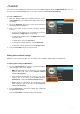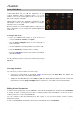User Manual
Table Of Contents
24
Browser Mode
Browser Mode lets you browse and select patches of your
plugins. You can access this mode only when using VIP.
To navigate this mode:
• Use the Cursors to move between different fields and tabs.
• Use the Data Dial to scroll through the different lists.
• Use the Page Left/Right buttons to view each category
tag (Plugin, Instruments, Style, etc).
See the following sections to learn more about using Browser Mode.
Selecting Tag Categories
In VIP, each of your patches can be associated with various “tags” in different categories. This feature lets
you easily sort and filter your numerous patches based on Plugin name, Expansion name, Instruments,
Timbres, Styles, and/or Articulations.
A patch can be tagged with one or more tags from each category. For example, a synth pad might be tagged
with multiple Timbres: Airy, Clean, Pure, and Waves. The exceptions are the Plugin and Expansion
categories; a patch will have only one Plugin tag and (if it belongs to an Expansion) only one Expansion tag.
When using tags to filter your patches, you can select one or multiple tags from one or multiple categories.
For example, to view all of your bass patches, you could select just the Bass tag in the Instrument category.
To narrow your search results, you could also select Distorted and Noise from the Timbres category as well
as Dance and Dub from the Styles category.
To select tags (to filter your patches):
1. Use the Page Left/Right buttons to view each tag
category (Plugin, Instruments, Style, etc). Alternatively,
use the Cursor Buttons to select the field in the upper-left
corner of the display, and then turn the Data Dial.
2. Use the Cursor Buttons to select the Tag Browser (the list
of tags in the left half of the display).
3. Turn the Data Dial to scroll through the list of tags in that
category.
4. Press the Data Dial
to select or deselect a tag. A selected
tag will be highlighted and any patches with that tag will
appear in the Patch Browser in the right half of the display.
To select additional tags, repeat Steps 1–4 (for tags in a
different category) or Steps 3–4 (for tags in the same
category).
Note: The patches shown in the Patch Browser are based
on both the currently selected tags and the text in the
Search field in VIP (above its own Patch Browser). If you
think some patches are missing from the Patch Browser,
make sure that (1) VIP’s Search field is empty and (2) the
correct tags are selected.