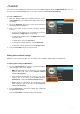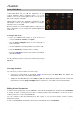User Manual
Table Of Contents
23
You can also save DAW presets with your own custom MIDI mappings (made in MIDI Edit Mode). You can
do save over an existing DAW preset or one of the user presets (User Preset Default ##).
To save a DAW preset:
1. With the desired DAW preset already selected, use the
Cursor Buttons to select Save in the upper-right corner of
the display.
2. Press the Data Dial. The preset’s name in the left half of
the display will be highlighted.
3. Enter a new name for the preset by using the following
controls:
• To move to the previous or next character, press the
Left Cursor or Right Cursor, respectively.
• To add a new character, press the Right Cursor at the
end of the name.
• To add a space, press the Up Cursor.
• To change the current character, turn the Data Dial.
• To delete the current character, press the Down Cursor.
4. Press the Data Dial. The preset is now saved.
Editing Various Global Settings
Whether or not you are using VIP, you can change some of VX49’s global setings in Setup Mode.
To adjust global settings in Main Mode:
1. Use the Cursor Buttons to select any of the three fields in
the lower-right corner of the display:
• MIDI Ch: VX49 will send its messages over this MIDI
channel. This is the same as the Common Channel
setting in Global Mode.
• Oct: VX49’s keyboard will be offset by this many
octaves. This is the same as the Octave setting in
Global Mode or using the Octave Down/Up buttons.
• Trans: VX49’s keyboard will be transposed by this
many semitones. This is the same as the Transpose
setting in Global Mode.
2. Turn the Data Dial to change the setting. The setting will
be updated immediately.
Press the Data Dial to return the setting to its default.