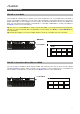User Manual
Table Of Contents
16
Basic Functions
Loading DAW Presets
We’ve pre-mapped several presets that let you use VX49 to control your DAW in the most logical and
intuitive way possible.
Setup Mode will show a list of presets that let you use VX49 to control your DAW. If you are not using VIP,
you can see this list in Main Mode, as well.
To load a DAW preset:
1. Press Shift and the Main (Setup) mode button to enter
Setup Mode. If you are not using VIP, you can also press
Main to enter Main Mode.
2. Use the Cursor Buttons to select the DAW Preset Browser
(the list of DAW presets in the right half of the display).
3. Turn the Data Dial to scroll through the list.
4. Press the Data Dial to load a DAW preset. The loaded
preset will be highlighted.
Loading Patches
While using VIP with VX49, you can load a patch using the Patch Browser (the right half of the display), which
will show all available patches or multis currently in VIP’s Patch Browser or in a setlist (described in Main
Mode > Selecting the Browser or Setlists).
To load a patch:
1. Press the Main mode button to enter Main Mode.
2. Use the Cursor Buttons to select the Patch Browser (the
list of patches in the right half of the display).
3. Turn the Data Dial to scroll through the list.
4. Press the Data Dial to load a patch. The loaded patch will
be highlighted.
Note: The patches shown in the Patch Browser are based
on both the currently selected tags and the text in the
Search field in VIP (above its own Patch Browser). If you
think some patches are missing from the Patch Browser,
make sure that (1) VIP’s Search field is empty and (2) the
correct tags are selected. To learn about tags, see
Browser Mode > Selecting Tag Categories.