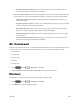Specifications
Settings 185
Smart Scroll
WhenSmartscrollisenabled,thephonewillscrollthescreendisplayaccordingtothetiltofthe
phoneandyourface.
YoucanuseSmartscrolltoscrollthroughWebpagesandemailmessagesbytiltingyourhead,or
thedevice,whilelookingatthescreen.
1.
Press andtap >Settings>Controls.
2. TapSmart screen,andthentaptheON/OFFswitchbesideSmart scrolltoturnthefeatureOn
orOff.
3. AfteryouturnthefeatureOn,tapSmart scrolltoconfiguretheseoptions:
l Tilting head:Scrollingfollowsthetiltofyourhead.Tiltyourheadbackwardsorforward,
whilekeepingthephonesteady.
l Tilting device:Scrollingfollowsthetiltofthephone.Tiltthephonebackwardsorforward,
whilekeepingyourheadsteady.
l Speed:Dragtheslidertosetthespeedatwhichpageswillscroll.
l Visual Feedback display:Whenenabled,aniconwilldisplaywhenSmartscrollisinuse.
Auto-Adjust Touch Sensitivity
WhenAuto-adjusttouchsensitivityisenabled,thescreen’ssensitivityadjustsautomatically,
dependingonthetypeofmaterialdisplayedonthescreen.
1.
Press andtap >Settings>Controls.
2. TapthecheckboxbesideAuto-adjust touch sensitivitytoenableordisabletheoption.
Accounts
Whenyousetupaccountsonyourphone,suchasyourGoogleorSamsungaccounts,andyour
emailorsocialnetworkingaccounts,youcansynchronizeaccountinformationbetweenyourphone
andtheaccount.Typesofinformationyoucansynchronizeincludecontacts,pictures,videos,and
othertypesoffiles.
Add an Account
Addanaccounttoyourphonetoshareinformationbetweenyourphoneandtheaccount.
1.
Press andtap >Settings>General.
2. TapAccounts>Add account,andthenchooseatypeofaccount.
3. Followthepromptstoenteryouraccountcredentialsandcompletetheaccountsetup.