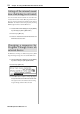Operator`s manual
MPC2500 Operator’s Manual rev 1.0
55
Chapter 11 : Recording a sample
In this chapter, you will lean how to record from an analog
external device (CD player’s analog output, microphone,
etc…) so that you can play the sound by hitting the pads.
Preparing the recording
01. Connect the external device to the RECORD IN,
which is located on the MPC2500’s rear panel.
The format of the analog input of the MPC2500 is
standard phone jack. If your device’s format is dif-
ferent, you will need an adapter.
02. Press the [MODE] key and then [PAD 5] (RECORD).
When you press the [MODE] key, its LED will blink.
Pressing [PAD 5] with the [MODE] key’s LED on
displays the RECORD page, where you set the set-
ting for the recording.
03. Select the Input field, and select the recording source.
ANALOG The MPC2500 will record the incom-
ing signal from the RECORD IN on the
rear panel.
DIGITAL The MPC2500 will record the incom-
ing signal from the DIGITAL IN on the
rear panel.
MAIN OUT The MPC2500 will record the same sig-
nal with the signal from the STEREO
OUT on the rear panel.
INT CD
The MPC2500 will record the signal
from Audio CD in internal CD drive.
(This only can be selected if the op-
tional CD drive is installed.)
For this example, please select ANALOG.
04. Select the Mode field and select STEREO or MONO.
STEREO The MPC2500 will record the left and
right channel signals as a stereo sample.
MONO L The MPC2500 will record only the left
channel signal.
MONO R The MPC2500 will record only the right
channel signal.
05.
Play the source. Check the level meter on screen and
adjust the recording level using the [REC GAIN] knob.
Note:
When you select DIGITAL or MAIN OUT / INTCD in the
Input field, you cannot adjust the recording level with the [REC
GAIN] knob.
The level meter moves according to the input level.
If the meter goes too far to the right, the sound will
be distorted, but if the sound level is too low, the
sample will gain a lot of noise. Set the level as high
as possible without reaching the right edge (clip).
06. Select the Threshold field and set the threshold level
to start the recording.
When the MPC2500 is in the recording enable mode,
it starts the recording automatically when the level
of the incoming source exceeds the threshold level.
If you set the threshold level too high, the MPC2500
may not start the recording when you play the in-
put source, or the beginning of the recording may
be missing. If you set the threshold level too low,
the MPC2500 may start the recording before you
play the external source. Set this to the appropriate
level using the level meter. The threshold level will
be indicated as “
” as the figure below.
07. Select the Time field and set the recording time.
The MPC2500 will record for the time set in this
field. We recommend you set the time a little longer
than the actual recording time. You can finish the
recording manually.
Starting the recording
08. Press [F6] (RECORD) key.
The MPC2500 will be in the record ready mode,
and the bottom of the screen will change as below.
This indicates that the MPC2500 is waiting for the
incoming signal. It starts the recording when the
input signal exceeds the threshold level.
Pressing the [F5] (CANCEL) key cancels the record
ready mode and resets the MPC2500.
Pressing the [F6] (START) key starts the recording,
even when the incoming signal does not exceed the
threshold level.
Note: If you press the [F6] (RECORD) key when the external
source is higher than the threshold level, the MPC2500 will start
the recording right after you press the [F6] (RECORD) key.