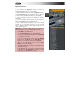Operation Manual
63
MIDI Programs
To create a MIDI Program:
1. Click the Main Mode tab to enter Main Mode.
2. In the Track Section, click the Type drop-down menu and select Midi.
3. If the Project does not contain a MIDI Program yet, a new MIDI Program
will automatically be added to the Project.
If the Project already contains a MIDI Program, click the + button next
to the Program drop-down menu.
4. Click the name in the Program drop-down menu, and enter an
appropriate Program name.
Hardware: To create a MIDI Program:
1. Press Main to enter Main Mode.
2. Use the Cursor Buttons to select the Pgm field, and then press the Window button.
3. In the Edit Program window that appears, press F3 (New) to create a new Program.
4. Use the Data Dial or -/+ buttons to select Midi as the Type, and then press F5 (Do It) to confirm or
F4 (Cancel) to cancel.
Unlike Drum Programs and Keygroup Programs, which use samples imported into the software, your
MIDI Program will send MIDI messages to an external sound module (a connected drum machine, synth,
etc.). You will need to set up the MIDI Program to do this properly. See Main Mode > Track Section for
more information on how to properly configure your MIDI Program.
To adjust the volume and panning of a Track using the MIDI Program, click the Track
Mixer tab to enter Track Mixer Mode, and adjust that Track's volume slider or pan knob,
respectively. (If the Track channel strips are not shown, click the Show Tracks icon on
the left edge of the window.)
By default, the volume and pan values will initially appear as ?, indicating the Program is
not sending any volume or pan changes.
Important: If you copy a Sequence, the volume and pan values will be copied with that
Sequence. If you move to a new Sequence and put the same MIDI Program on a new
Track, though, these values will appear as ?, as described above.