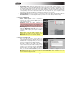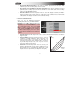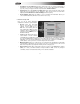Operation Manual
103
o Record Pad Aftertouch Events: If this option is enabled, pad aftertouch data (from MPC
hardware's pressure-sensitive pads) can be recorded.
o Place Events recorded during Count-In at start-point: If this option is enabled, pressing a
pad during the recording's pre-count will record that note event at the start of the recording.
(This is how the MPC3000 worked.)
o Pulse Resolution: Click this drop-down menu to select the display resolution (in PPQN—
pulses per quarter note) of pulse values in certain areas of the software. Please note that this
setting affects the display resolution, not the software's timing
• Preferences: Hardware Tab
Here, you can set additional parameters
affecting the behavior of your MPC hardware.
Hardware: Press Shift + Song and then press
F1 (Prefs). Use the Cursor Buttons to select
the corresponding option, and use the Data
Dial or -/+ buttons to change it. Not all options
in the software's Hardware tab are available in
the MPC hardware display, and some options
are shown that are available in other tabs in the
software.
o Pad Threshold: Click this drop-down menu to select a threshold that must be exceeded to
trigger the pad.
o Pad Sensitivity: Click this drop-down menu to set how
sensitively your MPC hardware's pads respond to your
touch. At lower values, you need to use more force to
generate a high-velocity note. At higher values, it is easier
to generate high-velocity notes, even if you do not use
much force while pressing a pad.
o Pad Curve: Click this drop-down menu to set how your
playing is translated into velocity values, starting from A to
D. An A pad curve is essentially linear, while the B, C, and
D pad curves are exponential. (See diagram to the right.)
A
D
C
B
MIDI
Velocity
Applied
Force