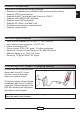Operation Manual
8
EN
Button tip
<4-Way> up/down : Switch le; fast rewind/forward while playing
<4-Way> left/right : Adjust sound volume
<OK> : Pause/Resume play
<Information> : Show video le info
<Exit> : Stop playing; return to Function selection menu
In the function selection menu, select the movie or music item and you will enter the
memory card interface. Select the card icon and press OK, and you will be able to
browse the folders in the card. If the browsed folder contains corresponding media
les, the le list will display. The supported video formats are MPG and AVI, and the
supported audio format is MP3.
After the le list displays, select a desired le from the list and press OK to play.
If you do not interrupt, all video or audio les in the same folder will be played
continuously.
While playing video/audio, you can:
1) Use the 4-Way button up/down to fast rewind/forward; left/right to adjust volume.
2) Use the Mute button to disable/enable sound.
3) Press OK to pause/resume play.
4) Press the Previous or Next button (on remote control) to switch le.
5) Press the Exit button to stop play.
Note:
1) Due to the fact that there are various formats of video les, some MPG and AVI les
may not be able to play or rewind normally.
2) To save battery power, you can enable the <Conguration System Setup Display
OFF> item in system settings and the LCD backlight will turn off when playing audio
(MP3) les.
Playing video/audio les