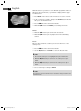Operation Manual
English
36
Clock
Alarm
“Edit” Menu
Setting the Date
Use ENTER to call up the “Set Date” function.
Change the date with the / buttons.
Use the / buttons to select the year, month, day, OK etc.
Con rm with “OK” by pressing ENTER.
Select “Exit” and ENTER in order to exit the menu.
Press HOME on the remote control in order to access the overview.
In the overview go to “Clock” and press the ENTER button.
Under “Display” you can call up the time or the calendar with time
on the screen.
Setting the Time
Use ENTER to call up the “Set Time” function.
Change the time with the / buttons.
Use the / buttons to select the hour, minute, second, OK etc.
Con rm with “OK” by pressing ENTER.
Select “Exit” and ENTER in order to exit the menu.
Press HOME on the remote control in order to access the overview.
In the overview go to “Alarm” and press the ENTER button.
Under “Enable” you can switch the alarm on or o . Press ENTER in
order to con rm your choice.
Use ENTER to call up the “Set Time” function.
Change the time with the / buttons.
Use the / buttons to select the hour, minute, second, OK etc.
Con rm with “OK” by pressing ENTER.
Select “Exit” and ENTER in order to exit the menu.
Do you have any pictures which you would like to use as screensavers on
the device? In this menu you can replace or delete images. In order to do
so, transfer the images beforehand onto a memory card or USB medium.
쫵 NOTE: You can store up to 15 images in the screensaver.
CTV 4910 AEG_GB.indd 36CTV 4910 AEG_GB.indd 36 04.08.2009 15:38:27 Uhr04.08.2009 15:38:27 Uhr