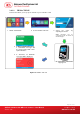User's Manual
ACR350 Validator with QR Code Scanner – User Manual info@acs.com.hk
Version 1.02 www.acs.com.hk
Page 34 of 61
2.7. Accessing ACR350 with Telnet / SSH client
2.7.1. Connect Through RS232
1. Connect the ACR350 to the PC using the RS232 debug console cable. The exact location of
the RJ11 serial port at the back of the ACR350 is shown in the image below.
Note: Connect the other end of the cable to the PC’s serial port or use a USB-RS232
converter to connect it to the PC’s USB port.
Figure 12: RJ11 Serial Port
2. Turn on the ACR350.
3. Run telnet client. Select the corresponding COM port and configure properly.
Example software:
Bitvise SSH Client (Tunnelier) SFTP Application
https://www.bitvise.com/ssh-client-download
PuTTY
https://www.putty.org/
4. Log in to the console.
a. Login name: root
b. Password: ACR350validator
Note: If root@acr350:~# is shown, it means login is successful.