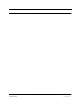User's Manual
Table Of Contents
- SECTION 1 General Information
- SECTION 2 InterReach Fusion System Description
- SECTION 3 Fusion Main Hub
- SECTION 4 Fusion Expansion Hub
- SECTION 5 Remote Access Unit
- SECTION 6 Designing a Fusion Solution
- 6.1 Overview
- 6.2 Downlink RSSI Design Goal
- 6.3 Maximum Output Power per Carrier
- 6.3.2 700 MHz (Upper C)
- 6.4 System Gain
- 6.5 Estimating RF Coverage
- 6.6 Link Budget Analysis
- 6.6.1 Elements of a Link Budget for Narrowband Standards
- 6.7 Optical Power Budget
- 6.8 Connecting a Main Hub to a Base Station
- 6.8.1 Uplink Attenuation
- 6.8.2 RAU Attenuation and ALC
- SECTION 7 Installing Fusion
- 7.1 Installation Requirements
- 7.1.2 Cable and Connector Requirements
- 7.1.3 Distance Requirements
- 7.2 Safety Precautions
- 7.2.1 Installation Guidelines
- 7.2.2 General Safety Precautions
- 7.2.3 Fiber Port Safety Precautions
- 7.3 Preparing for System Installation
- 7.3.1 Pre-Installation Inspection
- 7.3.2 Installation Checklist
- 7.3.3 Tools and Materials Required
- 7.3.4 Optional Accessories
- 7.4 Fusion Installation Procedures
- 7.4.1 Installing a Fusion Main Hub
- 7.4.3 Installing RAUs
- 7.4.4 Configuring the System
- 7.5 Splicing Fiber Optic Cable
- 7.6 Interfacing the Fusion Main Hub to an RF Source
- 7.6.1 Connecting a Single Fusion Main Hub to an RF Source
- 7.7 Connecting Contact Alarms to a Fusion System
- 7.8 Alarm Monitoring Connectivity Options
- 7.8.1 Direct Connection
- 7.8.5 Ethernet RF Modem
- SECTION 8 Replacing Fusion Components
- SECTION 9 Maintenance, Troubleshooting, and Technical Assistance
- APPENDIX A Cables and Connectors
- APPENDIX B Compliance
- APPENDIX C Faults, Warnings, Status Tables for Fusion, Fusion Wideband, Fusion SingleStar
InterReach Fusion Installation, Operation, and Reference Manual 8-1
D-x620610-0-20 Rev F CONFIDENTIAL
SECTION 8 Replacing Fusion Components
This section contains the following subsections:
• Section 8.1 Replacing an RAU . . . . . . . . . . . . . . . . . . . . . . . . . . . . . . . . . . . . 8-1
• Section 8.2 Replacing a Fusion Expansion Hub . . . . . . . . . . . . . . . . . . . . . . . 8-3
• Section 8.3 Replacing a Fusion Main Hub . . . . . . . . . . . . . . . . . . . . . . . . . . . 8-4
8.1 Replacing an RAU
Be aware that the new RAU must support the same bands as the one you are replac-
ing. If the RAU is of the wrong band combination, it will not operate properly in the
system.
Replacing an RAU
1. Using AdminBrowser, log in and click SYSTEM INFORMATION.
2. Click SHOW SYSTEM TREE, select Fusion Main Hub, and click GET SYSTEM INFOR-
MATION.
All system settings for Hubs and RAUs will be displayed. Write down or save the
Uplink and Downlink Attenuation setting so you can set the new RAU with the
same settings.
3. Click CANCEL to close the window.
4. Verify that the new RAU is of the same frequency bands as the one replaced.
5. Disconnect the CATV cable and antenna cable from the unit to be replaced.
6. Install the new RAU.
7. Connect the antenna cable and then the CATV cable to the new RAU.
8. Click SYSTEM CONFIGURATION.
9. Click SHOW SYSTEM TREE.
10. Select the Fusion RAU replaced and click EDIT UNIT PROPERTIES.