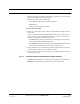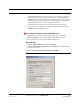User's Manual
Table Of Contents
- SECTION 1 General Information
- SECTION 2 InterReach Fusion Wideband System Description
- SECTION 3 Fusion Wideband Main Hub
- SECTION 4 Fusion Wideband Expansion Hub
- SECTION 5 Remote Access Unit
- SECTION 6 Designing a Fusion Wideband Solution
- SECTION 7 Installing Fusion Wideband
- 7.1 Installation Requirements
- 7.2 Safety Precautions
- 7.3 Preparing for System Installation
- 7.4 Fusion Wideband Installation Procedures
- 7.5 Splicing Fiber Optic Cable
- 7.6 Interfacing the Fusion Wideband Main Hub to an RF Source
- 7.7 Connecting Contact Alarms to a Fusion Wideband System
- 7.8 Alarm Monitoring Connectivity Options
- SECTION 8 Replacing Fusion Wideband Components
- SECTION 9 Maintenance, Troubleshooting, and Technical Assistance
- APPENDIX A Cables and Connectors
- A.1 75 Ohm CATV Cable
- A.2 Fiber Optical Cables
- A.3 Coaxial Cable
- A.4 Standard Modem Cable
- A.5 TCP/IP Cross-over Cable
- A.6 DB-9 to DB-9 Null Modem Cable
- APPENDIX B Compliance
- B.1 Fusion Wideband System Approval Status
- B.2 Human Exposure to RF
- APPENDIX C Faults, Warnings, Status Tables for Fusion, Fusion Wideband, Fusion SingleStar
- C.1 Faults Reported by Main Hubs
- C.2 Faults Reported for System CPU
- C.3 Faults for Expansion Hubs
- C.4 Faults for RAUs
- C.5 Messages for Main Hubs
- C.6 Messages for System CPUs
- C.7 Messages for Expansion Hubs
- C.8 Messages for RAUs
Fusion Wideband Installation Procedures
7-36 InterReach Fusion Wideband Installation, Operation, and Reference Manual
CONFIDENTIAL D-620616-0-20 Rev D
7.4.4 Configuring the Fusion Wideband System
Before the system can operate properly, use AdminBrowser to program the Fusion
Wideband Main Hub with the frequency bands that are to be distributed. The Hub
must be programmed with the same frequencies as the RAU used.
NOTE: The frequency bands should automatically be set on power up and
this step should not be required.
Considerations:
• The AdminBrowser software, described in the AdminBrowser User Manual
(PN D-620607-0-20), must be running on a PC/laptop.
• Crossover Ethernet cable with male connectors required.
Connecting a PC to the Main Hub to Run AdminBrowser
1. Connect the AC power cord to the Hub.
Make sure the Hub is grounded through the ground lug on the AC power and
the frame ground lug as required. The warranty does not cover damage
caused when an ungrounded Hub is powered on.
2. Plug the power cord into an AC power outlet.
3. Verify that all cables are properly connected on the Hub.
4. Turn on the power to the Hub.
Table 7-7 Troubleshooting RAU LEDs During Installation
During
Installation LED State Action Impact
The RAU is connected
to the Fusion Wide-
band Expansion Hub,
which is powered on
LINK
Off Check CATV cable. No power to the RAU.
ALARM
Off
LINK
Green • Check CATV cable
• Check Hub LEDs
Refer to page 7-31, item 2 in
Table 7-6.
• Use AdminBrowser to determine the
problem.
The RAU is off-line.
ALARM
Red
LINK
Red from
green, after
cables are
connected for
60 seconds
• Check CATV cable.
• Check the Hub LEDs.
• Use AdminBrowser to determine the
problem.
No communications
between the RAU and the
Hub.
ALARM
Red