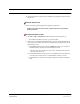User's Manual
Table Of Contents
- SECTION 1 General Information
- SECTION 2 InterReach Fusion Wideband System Description
- SECTION 3 Fusion Wideband Main Hub
- SECTION 4 Fusion Wideband Expansion Hub
- SECTION 5 Remote Access Unit
- SECTION 6 Designing a Fusion Wideband Solution
- SECTION 7 Installing Fusion Wideband
- 7.1 Installation Requirements
- 7.2 Safety Precautions
- 7.3 Preparing for System Installation
- 7.4 Fusion Wideband Installation Procedures
- 7.5 Splicing Fiber Optic Cable
- 7.6 Interfacing the Fusion Wideband Main Hub to an RF Source
- 7.7 Connecting Contact Alarms to a Fusion Wideband System
- 7.8 Alarm Monitoring Connectivity Options
- SECTION 8 Replacing Fusion Wideband Components
- SECTION 9 Maintenance, Troubleshooting, and Technical Assistance
- APPENDIX A Cables and Connectors
- A.1 75 Ohm CATV Cable
- A.2 Fiber Optical Cables
- A.3 Coaxial Cable
- A.4 Standard Modem Cable
- A.5 TCP/IP Cross-over Cable
- A.6 DB-9 to DB-9 Null Modem Cable
- APPENDIX B Compliance
- B.1 Fusion Wideband System Approval Status
- B.2 Human Exposure to RF
- APPENDIX C Faults, Warnings, Status Tables for Fusion, Fusion Wideband, Fusion SingleStar
- C.1 Faults Reported by Main Hubs
- C.2 Faults Reported for System CPU
- C.3 Faults for Expansion Hubs
- C.4 Faults for RAUs
- C.5 Messages for Main Hubs
- C.6 Messages for System CPUs
- C.7 Messages for Expansion Hubs
- C.8 Messages for RAUs
InterReach Fusion Wideband Installation, Operation, and Reference Manual 8-1
D-x620616-0-20 Rev E CONFIDENTIAL
SECTION 8 Replacing Fusion Wideband
Components
This section contains the following subsections:
• Section 8.1 Replacing an RAU . . . . . . . . . . . . . . . . . . . . . . . . . . . . . . . . . . . . 8-1
• Section 8.2 Replacing a Fusion Wideband Expansion Hub . . . . . . . . . . . . . . 8-3
• Section 8.3 Replacing a Fusion Wideband Main Hub . . . . . . . . . . . . . . . . . . 8-4
8.1 Replacing an RAU
Be aware that the new RAU must support the same bands as the one you are replac-
ing. If the RAU is of the wrong band combination, it will not operate properly in the
system.
Replacing an RAU
1. Using AdminBrowser, log in and click SYSTEM INFORMATION.
2. Click SHOW SYSTEM TREE, select Fusion Wideband Main Hub, and click GET SYS-
TEM INFORMATION.
All system settings for Hubs and RAUs will be displayed. Write down or save the
Uplink and Downlink Attenuation setting so you can set the new RAU with the
same settings.
3. Click CANCEL to close the window.
4. Verify that the new RAU is of the same frequency bands as the one replaced.
5. Disconnect the CATV cable and antenna cable from the unit to be replaced.
6. Install the new RAU.
7. Connect the antenna cable and then the CATV cable to the new RAU.
8. Click SYSTEM CONFIGURATION.
9. Click SHOW SYSTEM TREE.
10. Select the Fusion Wideband RAU replaced and click EDIT UNIT PROPERTIES.