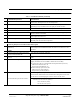User's Manual
Table Of Contents
- SECTION 1 General Information
- SECTION 2 InterReach Fusion Wideband System Description
- SECTION 3 Fusion Wideband Main Hub
- SECTION 4 Fusion Wideband Expansion Hub
- SECTION 5 Remote Access Unit
- SECTION 6 Designing a Fusion Wideband Solution
- SECTION 7 Installing Fusion Wideband
- 7.1 Installation Requirements
- 7.2 Safety Precautions
- 7.3 Preparing for System Installation
- 7.4 Fusion Wideband Installation Procedures
- 7.5 Splicing Fiber Optic Cable
- 7.6 Interfacing the Fusion Wideband Main Hub to an RF Source
- 7.7 Connecting Contact Alarms to a Fusion Wideband System
- 7.8 Alarm Monitoring Connectivity Options
- SECTION 8 Replacing Fusion Wideband Components
- SECTION 9 Maintenance, Troubleshooting, and Technical Assistance
- APPENDIX A Cables and Connectors
- A.1 75 Ohm CATV Cable
- A.2 Fiber Optical Cables
- A.3 Coaxial Cable
- A.4 Standard Modem Cable
- A.5 TCP/IP Cross-over Cable
- A.6 DB-9 to DB-9 Null Modem Cable
- APPENDIX B Compliance
- B.1 Fusion Wideband System Approval Status
- B.2 Human Exposure to RF
- APPENDIX C Faults, Warnings, Status Tables for Fusion, Fusion Wideband, Fusion SingleStar
- C.1 Faults Reported by Main Hubs
- C.2 Faults Reported for System CPU
- C.3 Faults for Expansion Hubs
- C.4 Faults for RAUs
- C.5 Messages for Main Hubs
- C.6 Messages for System CPUs
- C.7 Messages for Expansion Hubs
- C.8 Messages for RAUs
Fusion Wideband Installation Procedures
7-12 InterReach Fusion Wideband Installation, Operation, and Reference Manual
CONFIDENTIAL D-620616-0-20 Rev E
Figure 7-1 Flush Mounting Bracket Detail
Consideration:
• The Fusion Wideband Main Hub is shipped with #10-32 mounting screws.
Another common rack thread is #12-24. Confirm that the mounting screws match
the rack’s threads.
To install the Hub in a rack:
1. Insert spring nuts into rack where needed or use existing threaded holes.
2. Place the Hub into the rack from the front.
3. Align the flange holes with the spring nuts installed in Step 1.
4. Insert the mounting screws in the appropriate positions in the rack.
5. Tighten the mounting screws.
Installing an Optional Cable Manager in the Rack
• Using the screws provided, fasten the cable manager to the rack, immediately
above or below the Main Hub.
Installing a Main Hub Using the 12” Wall-Mounted Rack (PN 4712)
Considerations: