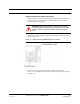User's Manual
Table Of Contents
- SECTION 1 General Information
- SECTION 2 InterReach Fusion Wideband System Description
- SECTION 3 Fusion Wideband Main Hub
- SECTION 4 Fusion Wideband Expansion Hub
- SECTION 5 Remote Access Unit
- SECTION 6 Designing a Fusion Wideband Solution
- SECTION 7 Installing Fusion Wideband
- 7.1 Installation Requirements
- 7.2 Safety Precautions
- 7.3 Preparing for System Installation
- 7.4 Fusion Wideband Installation Procedures
- 7.5 Splicing Fiber Optic Cable
- 7.6 Interfacing the Fusion Wideband Main Hub to an RF Source
- 7.7 Connecting Contact Alarms to a Fusion Wideband System
- 7.8 Alarm Monitoring Connectivity Options
- SECTION 8 Replacing Fusion Wideband Components
- SECTION 9 Maintenance, Troubleshooting, and Technical Assistance
- APPENDIX A Cables and Connectors
- A.1 75 Ohm CATV Cable
- A.2 Fiber Optical Cables
- A.3 Coaxial Cable
- A.4 Standard Modem Cable
- A.5 TCP/IP Cross-over Cable
- A.6 DB-9 to DB-9 Null Modem Cable
- APPENDIX B Compliance
- B.1 Fusion Wideband System Approval Status
- B.2 Human Exposure to RF
- APPENDIX C Faults, Warnings, Status Tables
- C.1 Faults Reported by Fusion Wideband Main/SingleStar Hubs
- C.2 Faults Reported for System CPU
- C.3 Faults for Fusion Wideband Expansion Hubs
- C.4 Faults for RAUs
- C.5 Warning/Status Messages for Fusion Wideband Main/SingleStar Hubs
- C.6 Warning/Status Messages for System CPUs
- C.7 Warning/Status Messages for Fusion Expansion Hubs
- C.8 Warning /Status Messages for RAUs
Help Hot Line (U.S. only): 1-800-530-9960 7-29
D-620616-0-20 Rev A CONFIDENTIAL
Fusion Wideband Installation Procedures
2. Turn on the power to the Expansion Hub and check that all the LED lamps are
functioning properly.
Upon power-up, the LEDs blinks for five seconds as a visual check that they are
functioning. After the five-second test:
• The
POWER and UL STATUS LEDs should be green.
– If the uplink fiber is not connected, the
UL STATUS LED turns red indicating
that there is no communication with the Main Hub.
• The
E-HUB STATUS and DL STATUS LEDs should be red.
• All port LEDs should be off because no RAUs are connected yet.
Connecting the Fiber Cables to the Expansion Hub
Considerations:
• Before connecting the fiber cables, confirm that their optical loss does not exceed
3 dB optical budget. RL is less than -60dB.
• If fiber distribution panels are used, confirm that the total optical loss of fiber
cable, from the Main Hub through distribution panels and patch cords to the
Expansion Hub, does not exceed the optical budget.
• Make sure the fiber cable’s connectors are SC/APC (angle-polished).Using any
other connector type will result in degraded system performance and may damage
the equipment. (You can use an SC/APC pigtail if the fiber cable’s connectors are
not SC/APC, refer to “Fusion Splicing of Fiber and Pigtail” on page 7-40, or
replace the connectors.)
NOTE: Observe all Fiber Port Safety Precautions listed in Section 7.2.3 on page 7-4.
To connect the fiber cables:
The fiber cable is labeled with either 1 or 2, or is color-coded. For proper connection
between the Main Hub ports and the Expansion Hub ports, refer to the numbering or
color-coded connections you recorded when installing the Main Hub(s).
If the fiber jumper is labeled with
1 or 2:
1. Connect 2 to DOWNLINK on Expansion Hub.
The
DL STATUS LED should turn green as soon as you connect the fiber. If it does
not, there is a downlink problem. Make sure you are connecting the correct cable
to the port.
2. Connect 1 to UPLINK on Expansion Hub.
The
UL STATUS LED turns green on the first Main Hub communication. It may
take up to 20 seconds to establish communication.
The Expansion Hub’s
E-HUB STATUS LED turns green when the Main Hub sends
it the frequency band command.