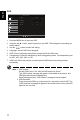User Manual
16
English
Gaming
1. Press the MENU key to open the OSD.
2. Using the button, select Gaming from the OSD. Then navigate to the setting you
wish to adjust.
3. Use the button to select the setting.
4. Over Drive: Select Off, Normal, or Extreme. When Overclocking is enabled, Over Drive
will be automatically set to Off.
5. FreeSync: Default is Normal. You can choose Extreme and Off.
6. Refresh Rate Num: Display the panel’s current refresh rate on the screen.
7. Aim Point: Show an Aim point on the screen for shooting games.
Note: 1. If FreeSync is "Normal" or "Extreme", then the Over Drive selection is set to
"Normal" automatically.
2. If FreeSync is "OFF", then the user can set Over Drive to either one of the
three settings including: (a) Extreme (b) Normal (c) Off.
3. DP and HDMI2.0 support "FreeSync2".
4. If FreeSync is set to "Extreme" (using higher frame rates to enable
FreeSync), please note that the screen might flicker during use.
5. The following situations may happen when playing games with FreeSync
enabled:
• Depending on the type of graphic cards, the game settings, and the video
you are playing, a flickering screen may occur. Please try to set current
FreeSync mode to "Normal", or visit the official AMD website to update
the graphic card’s driver.
• When using FreeSync, the screen may flicker due to different output
frequencies of the graphics card.
• When FreeSync is set to "Normal" or "Extreme", changing the resolution
may result in screen-tearing. It is recommended to set FreeSync to "Off"
and then change the resolution.
6. If FreeSync is enabled under Overclocking (144Hz-Mode), it may result in
flickering or other adverse effects in some scene modes.
Mode - Standard
Normal
Extreme
Over Drive
FreeSync
AimPoint
Off
Color
Gaming
OSD
Picture
System
Information
Audio
Off
Refresh Rate Num
Ř
!Ř
0
Ř
Ř
/