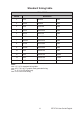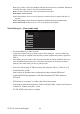users manual
CP7271K User Guide English 12
Using the Shortcut Menu
Note:
The following content is for general reference only. Actual product specications may
vary.
The OSD (on screen display) can be used to adjust the settings of your LCD monitor.
Press the key to open the OSD. You can use the OSD to adjust the picture quality,
OSD position and general settings. For advanced settings, please refer to following
page:
Main page
Mode
Standard
Peak white (nits)
400
Input
HDMI
Menu
1
2
3
4
1. Hot Key1
Modes, Brightness, Volume, Gamma, Contrast, Blue Light, Over Drive
2. Hot Key2
Modes, Brightness, Contrast, Volume, Gamma, Blue Light, Over Drive
3. Hot Key3
Input Switch Hot Key
4. Main Menu
Hot key1 (default: Modes)
To choose scenario mode (Reading,DarkRoom,CAD/CAM) which user-dened prole
to use or scenario mode (User, Standard, ECO, Graphics, Movie)
Reading
Darkroom
CAD/CAM
User
Movie
Graphics
ECO
Standard
Modes
OK
Move
Hot key2 (default: Brightness)
Open the Brightness control and select your preferred brightness setting. When you
are done, press the joystick to quit current page and store.
Brightness
75
OK
Adjust