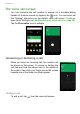User manual
Table Of Contents
- Setting up
- Using your phone
- Managing contacts
- Making calls
- Text and multimedia messages
- Going online
- Using the camera and video recorder
- Advanced settings
- Accessories and tips
- Managing your SIM cards
- Appendix
- Warnings and precautions
- Specifications
- End User License Agreement
30 - Text and multimedia messages
TEXT AND MULTIMEDIA MESSAGES
This chapter shows you how to set up and use the Messenging app
on your phone to send text (SMS) messages.
All SMS and MMS messages are accessed via Messenging.
Messenging automatically arranges received and sent messages into
threads.
To access Messenging, open the Apps list or tap Messenging on the
Home screen.
Creating a new message
You can use your phone to compose text (SMS)
and multimedia (MMS) messages.
1. Tap to compose a new message.
2. Tap to add contacts from your contacts list,
or tap the Type name or number field to enter
the recipient’s phone number or name directly.
Suggested contacts will be displayed in a drop-
down list below the text field. To select a
suggested contact, tap the contact’s name.
3. Enter your message in the text box labeled Type
text message.
Note
If you have multiple SIMs inserted in the phone, you will need to decide which
SIM to use before sending the message. You will be able to see which SIM
is the current SIM from the compose text box. To change SIM, tap and hold
the send icon.
See SIM Management on page 53 for more information.
Note
Text messages may be up to 160 characters long. If your message is longer
than 160 characters, it will be sent as multiple linked messages. Most phones
will automatically join the linked messages to present the recipient with a
single long message, however, some older phones do not have this ability.