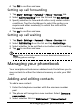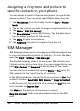User's Manual
Table Of Contents
- Features and functions
- Other sources of help
- Product registration
- Unpacking your smartphone
- Getting to know your smartphone
- Installing or removing the battery
- Installing a SIM card or microSD card
- Turning on for the first time
- Before making a call
- The onscreen number pad
- The voice call screen
- Onscreen call options
- The stylus
- The onscreen keyboard
- The messaging screen
- Text (SMS) messages
- MMS messages
- Camera icons and indicators
- Taking a photo
- Shooting a video
- Photo and video options
- Putting your smartphone in flight mode
- Comm. Manager
- Adjusting connection settings
- Phone settings
- Managing your phonebook
- SIM Manager
- Connecting to a PC and synchronizing
- Other functions
- Multimedia playback
- Satellite Data Update
- Updating your smartphone
- Resetting your smartphone
- Using the headset
- Using a Bluetooth headset
- Using your smartphone as a modem
- Inserting a microSD card
- FAQ, troubleshooting and error messages
- Specifications
- Warnings and precautions
- Emergency calls
- Disposal and recycling information
- Taking care of your smartphone
- Safety regulations
55Connecting to a PC and synchronizing
Refresh: Refresh the contact lists.
SIM Information: View your SIM card information.
My Phone Numbers: Displays the information of the inserted
SIM card
About: View the version and copyright information of SIM
Manager.
Copying contact information
You can copy contact information to/from the Contacts list
from/to the SIM card. You may copy individual contacts, multi
-
ple contacts or all contacts.
• To copy all contacts, tap the box alongside Name: Tap
and hold any contact and select Copy to Contact/SIM.
• To copy multiple contacts, tap the box alongside each
contact: Tap and hold any contact and select Copy to
Contact/SIM.
• To copy a single contact, tap and hold any contact, and
select Copy to Contact/SIM.
Connecting to a PC and
synchronizing
You can use Microsoft ActiveSync
(on Windows XP) or the Win-
dows Mobile Device Center (on Windows Vista and Windows
7) to synchronize the information on your computer with the
information on your smartphone, comparing and updating
data on both locations. This serves as backup data in case
something happens to your smartphone.
Connecting to a PC
The packaged mini USB sync cable enables you to synchronize
the information on your smartphone with the data on your