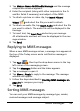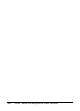User's Manual
Table Of Contents
- Features and functions
- Other sources of help
- Product registration
- Unpacking your smartphone
- Getting to know your smartphone
- Installing or removing the battery
- Installing a SIM card or microSD card
- Turning on for the first time
- Before making a call
- The onscreen number pad
- The voice call screen
- Onscreen call options
- The stylus
- The onscreen keyboard
- The messaging screen
- Text (SMS) messages
- MMS messages
- Camera icons and indicators
- Taking a photo
- Shooting a video
- Photo and video options
- Putting your smartphone in flight mode
- Comm. Manager
- Adjusting connection settings
- Phone settings
- Managing your phonebook
- SIM Manager
- Connecting to a PC and synchronizing
- Other functions
- Multimedia playback
- Satellite Data Update
- Updating your smartphone
- Resetting your smartphone
- Using the headset
- Using a Bluetooth headset
- Using your smartphone as a modem
- Inserting a microSD card
- FAQ, troubleshooting and error messages
- Specifications
- Warnings and precautions
- Emergency calls
- Disposal and recycling information
- Taking care of your smartphone
- Safety regulations
Acer S200 Smartphone User Guide40
Taking a photo
1. Frame your subject and steady your smartphone.
2. Adjust any settings you require, such as brightness and
scene mode. To zoom in or out, press the (+/-) volume keys.
Turn the time stamp on or off.
Adjust the image resolution.
Apply an effect to photos taken:
• Normal - No effect is applied.
• Greyscale - Takes black and white photos.
• Negative - Uses negative colors when taking
the photo.
• Sepia - The photo is given a Sepia appearance.
• Solarize - The photo is solarized
Enter the advanced settings page.
Exit and return to the previous screen.
Set the white-balance mode.
Turn the flash on or off.
Open the album to view thumbnails of stored pictures
and videos.
Displays the storage being used and approximately
how many photos you can still take.
Displays the battery charge status.
Displays the current magnification. Magnification is not
available in all resolutions.
Icon Description