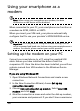User's Manual
Table Of Contents
- Features and functions
- Product registration
- Unpacking your smartphone
- Getting to know your smartphone
- Installing or removing the battery
- Installing a SIM or microSD card
- Turning on for the first time
- Using the touchscreen
- The home screen
- Before making a call
- Making a call
- The voice call screen
- Onscreen call options
- Creating a new message
- Replying to a message
- MMS messages
- Setting up Email
- Camera icons and indicators
- Taking a photo
- Shooting a video
- Viewing photos and videos
- Putting your smartphone in airplane mode
- Acer Settings
- Adjusting connection settings
- Phone settings
- Managing your contacts
- Connecting to a PC
- Multimedia playback
- Resetting your smartphone
- Using the headset
- Using a Bluetooth headset
- Using your smartphone as a modem
- Inserting a microSD card
- FAQ and troubleshooting
- Other sources of help
- Specifications
- Warnings and precautions
- Emergency calls
- Disposal and recycling information
- Taking care of your smartphone
- Safety regulations
54
Using your smartphone as a
modem
Note: When using your smartphone as a modem, the data
connection on the device will be disabled.
When connected to your PC, your smartphone can function as
a modem via GPRS, HSDPA or UMTS.
When you insert your SIM card, your phone automatically
configure itself to use your provider’s GPRS/3G/EDGE service.
Important: You may need to configure modem settings, such as
initial command and baud rate, before using your smartphone as a
modem. For details, please contact your service provider.
Setting up the modem on your PC
Connect your smartphone to a PC using the supplied USB
cable. Ensure you have installed the drivers from the
companion CD. Once the driver has been installed, you will see
a device named Acer USB modem in the Windows Device
Manager.
If you are using Windows XP:
1. Open Windows Network Connections and create a new
connection.
2. In the New Connection Wizard, choose Set up my
connection manually.
3. Choose Connect using dial-up modem. Select Acer USB
modem and click Next.
4. Give the connection a name and enter the dial-up number,
your username and password. If you don’t have a username