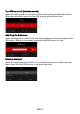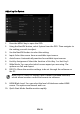User Manual
EN-17
Adjusting the Gaming
1. Press the MENU key to open the OSD.
2. Using the Navi/OK button, select Gaming from the OSD. Then navigate to
the setting you wish to adjust.
3. Use the Navi/OK button to adjust any sliding scales.
4. Over Drive: Select Off, Normal, or Extreme.
5. FreeSync: Select On or Off. FreeSync is available for AMD supported
graphic cards only.
6. VRB: When VRB is Extreme or Normal, VRB provides a sharper and clearer
dynamic picture; the default is Off.
7. Aim Point: Show an Aim point on the screen for shooting games.
Note:
1. If FreeSync is “ON”, then the Over Drive selection is set to
“Normal” automatically
2. If FreeSync is “OFF”, then the user can set Over Drive to either
one of the three settings including: (a) Extreme (b) Normal (c) Off
• VRB does not support PIP/PBP Mode and HDR Mode. (Selective
models)
• When VRB is Extreme or Normal, FreeSync is automatically
turned off.
• VRB will affect the brightness of the following: Logo, Aim Point,
Message and Input Icon.
• VRB feature is dependent on the monitor’s maximum refresh
rate. For monitors supporting up to 75 Hz, VRB is available
when the refresh rate is set to 75 Hz only.