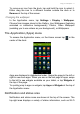Operating Instructions
Using your smartphone - 11
Back
Tap this button to go to the previous page, or to go up one level in a
menu.
Home
Tap this button to go directly to the Home screen. Tap and hold this
button to open Search.
Menu
Tap this button to see recently opened apps. Tap an app to open it.
Acer Float apps display at the bottom of the Menu screen. Tap a Float
app to open the app in its own window while keeping what you were
doing visible. You can customize which Float apps display below. Tap
to the right of the Float apps. Choose from float Browser,
Buttons, Calculator, Camera, Maps, Notes, Stopwatch, and Text.
Tap and hold the Menu button to open a menu of actions that are valid
for the current app or screen. Tap anywhere on the screen to return to
the Home screen. See Multitasking on page 18.
Using the touchscreen
Your smartphone uses a touchscreen for selecting items and entering
information. Use your finger to tap the screen.
Tap: Touch the screen once to open items and select options.
Drag: Hold your finger on the screen and drag across the screen to
select text and images.
Tap and hold: Tap and hold an item to see a list of actions available
for that item. On the pop-up menu that appears, tap the action you
want to perform.
Scroll: To scroll up or down the screen, simply drag your finger up or
down the screen in the direction that you want to scroll.