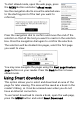User's Manual
Table Of Contents
46
Use the navigation dial to create a selection as you would for
eRead mode. See “Using eRead mode” on page 44.
After you have created your selection, select Download and
confirm with the navigation dial.
Note: If a microSD memory card is installed in your reader,
you can choose to save the book either to your reader or to
the microSD card.
Normally the book will use the name of the selected page, but
you can change this. After typing any changes to the title of
the book, select Yes to create the book.
A message will tell you how long it will take a while to
download and create the book. Do not turn off the Internet
connection during this time.
After the book has been created, you can open and read it like
any other eBook. See “Opening a book” on page 26.
Using the RSS Reader
Subscribing to RSS feeds provides an easy method to keep up
with sites and subjects that interest you. Your reader can
connect to the Internet and download RSS ‘feeds’: news
headlines, blogs, articles and audiocasts from sites that use this
service. Every time an article is added, the feed provides a
summary of the content. No personal information is required to
subscribe, you just need to know the address of the feed.
To open the RSS reader, open the Home
screen, press the MENU button and select RSS
Reader.
If you have not subscribed to an RSS feed, or
want to add another feed, press the MENU
button and select Add RSS Feed.