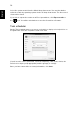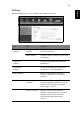User's Manual
Table Of Contents
- TravelMate Series
- Information for your safety and comfort
- First things first
- Contents
- Touchpad
- Using the keyboard
- Acer ProShield
- Acer Office Manager
- Acer eRecovery Management
- Recovering your system (Optical drive)
- Recovering your system (USB flash drive)
- Acer Backup Manager
- Power management
- Battery pack
- Taking your notebook PC with you
- Securing your computer
- Expanding through options
- Frequently asked questions
- Troubleshooting
- Regulations and safety notices
20
English
Acer eRecovery Management
If your computer experiences problems that are not recoverable by other methods,
you may need to reinstall the Windows operating system and factory-loaded
software and drivers. To ensure you can recover your computer when needed, you
should create a recovery backup as soon as possible.
Note: All of the following content is for general reference only. Actual
product specifications may vary.
Acer eRecovery Management consists of the following functions:
1Backup:
• Create Factory Default Backup
• Backup Drivers and Applications
Note: Models that do not have an ODD will allow you to make
backup copies to a USB drive.
2Restore:
• Restore Operating System to Factory Defaults
• Restore Operating System and Retain User Data
• Reinstall Drivers or Applications
This chapter will guide you through each process.
To use the password protection feature of Acer eRecovery Management, you must
first set the password. The password is set by launching Acer eRecovery
Management and clicking Settings.