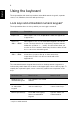User's Manual
Table Of Contents
- TravelMate Series
- Information for your safety and comfort
- First things first
- Contents
- Touchpad
- Using the keyboard
- Acer ProShield
- Acer Office Manager
- Acer eRecovery Management
- Recovering your system (Optical drive)
- Recovering your system (USB flash drive)
- Acer Backup Manager
- Power management
- Battery pack
- Taking your notebook PC with you
- Securing your computer
- Expanding through options
- Frequently asked questions
- Troubleshooting
- Regulations and safety notices
1
English
Touchpad
The built-in touchpad is a pointing device that senses movement on its surface.
This means the cursor responds as you move your finger across the surface of the
touchpad. The central location on the palmrest provides optimum comfort and
support.
Touchpad basics (for models with separate
buttons)
The following items show you how to use the touchpad with two buttons.
• Move your finger across the touchpad to move the cursor.
• Press the left and right buttons located beneath the touchpad to perform
selection and execution functions. These two buttons are similar to the left and
right buttons on a mouse. Tapping on the touchpad is the same as clicking the
left button.
Note: Illustrations for reference only. The exact configuration of your
PC depends on the model purchased.
Function Left button Right
button
Main touchpad
Execute Quickly click
twice.
Tap twice (at the same
speed as double-clicking
a mouse button).
Select Click once. Tap once.
Drag Click and hold,
then use finger on
the touchpad to
drag the cursor.
Tap twice (at the same
speed as double-clicking
a mouse button); rest your
finger on the touchpad on
the second tap and drag
the cursor.
Access context
menu
Click
once.