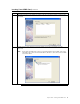User Guide
Acer Remote Management Card (ARMC) User’s Guide
22
Step 10 Connect to the ARMC from a Client System, Continued
Step Description
7 In this example, the ARMC card’s IP address is 192.168.0.14. Double left click on the IP address to start
managing the ARMC card and write down its IP address. Left click on the Finish button after RMseek
discovers all ARMC cards.
When prompted for the user name and password, enter the following:
Field Default
User Name acerarmc
Password acerarmc
8
Left click the OK button. After you successfully log into your ARMC card, you are greeted with the
Welcome to ARMC screen.
Note: The default user name and password are in lower-case characters.
Note: When you log in using the default user name and password, you have full administrative
powers. It is advised that once you log in, you change your user name and password. See the
Administrator Setup subsection under the ARMC Configurations section of this chapter.