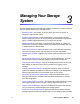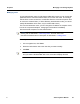User Guide
Altos eas
y
Store Manua
l
43
Chapter
3
Managing
Your
Storage
System
43
a.
To
select
multiple,
contiguous
users,
hold
down
the
Shift
key
and
select
the
first
user,
then
select
the
last
user.
All
users
between
the
first
and
last
selected
user
are selected.
To
select
multiple,
non-contiguous
users,
hold
down
the
Ctrl
key
as
you
select
each
user.
1
.
Changing
the
group
membership
In
local
authentication
mode,
you
can
change
which
users
are
members
of
each
group
at
any
time.
When
you
add
a
user
to
a
group
,
that
user
immedia
t
ely
has
access
to
all
the
shared
folders
tha
t
the
group
is
authorized
to
access.
However
, if
you
remove
a
user
from
a
group,
the
change
does
no
t t
ake
effect
until
tha
t
user
disconnects
from
the
shared
folder
or
shuts
down
the
compu
t
er
.
For
example
,
the
user
Alice
migh
t
be
a
member
o
f
both
t
he
Marketing
and
Executives
groups.
The
Marketing
group
migh
t
have
read-only
access
to
the
Budget
shared
folder
,
while
the
Executives
group
might
have
read/write
access.
As
a
member
of
t
he
Executives
group
,
Alice
would
have
read/write
access
to
that
shared
f
older
. If
Alice
is
currently
connected
t
o
that
shared
folder
and
you
subsequently
remove
her
f
rom
the
Executives
group,
she
will
continue
to
have
read/write
access
to
that
folder
until
she
disconnects
or
shuts
down
her
compu
t
er
.
The
next
time
she
connects
,
she
will
continue
to
have
access
to
the
shared
folder
(since
she
is
still
a
member
of
the
Marketing
group),
but
she
will
be
able
to
only
view
the
files
there;
she
will
not
be
able
to
add,
modify
,
or
delete
any
files.
To
change
the
group
membership:
1
.
In
the
naviga
t
ion
bar
,
click
Users
.
2
.
In
the
le
ft
pane
,
click
Groups
.
3
.
In
the
Groups
list,
select
the
group
whose
membership
you
wan
t
to
change
.